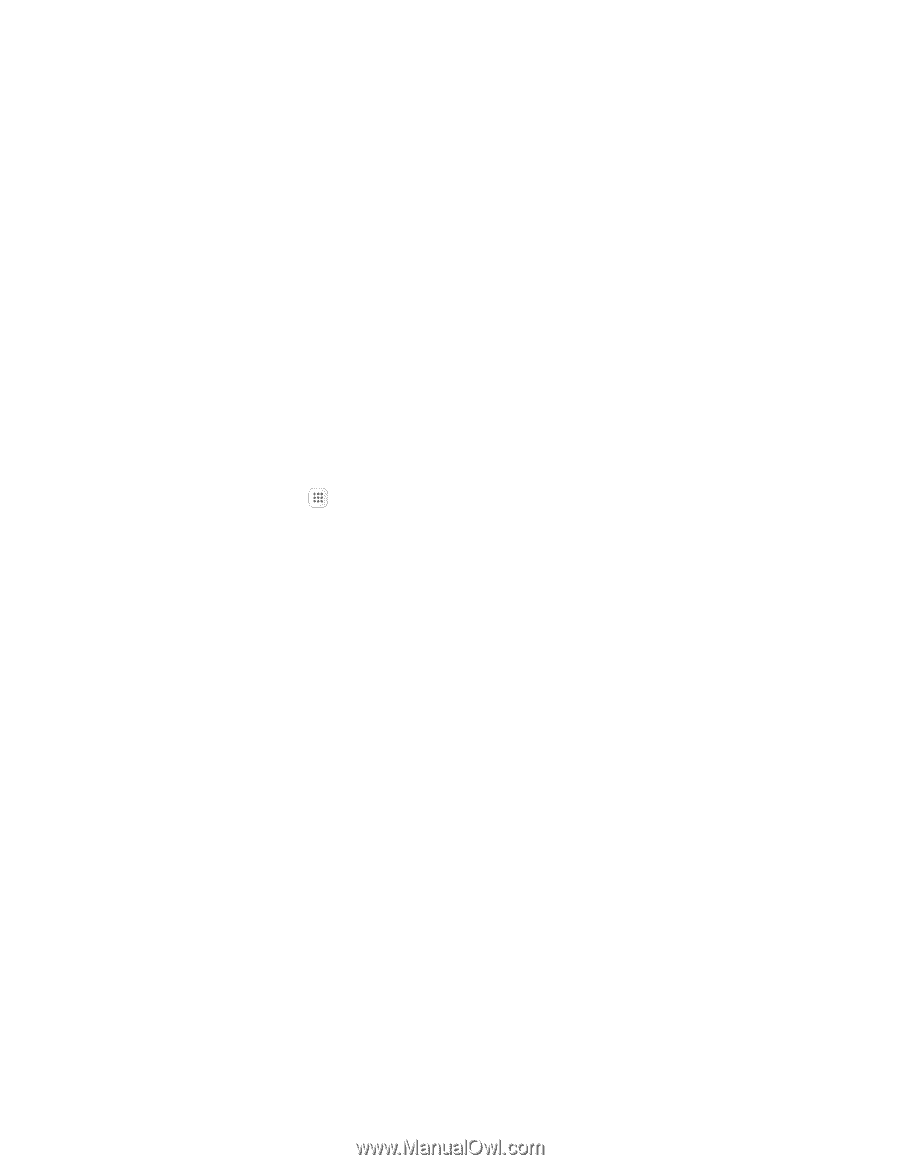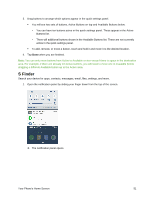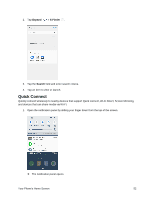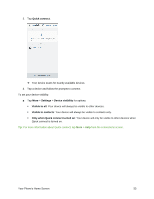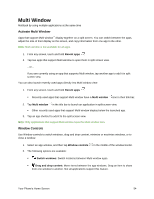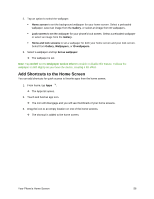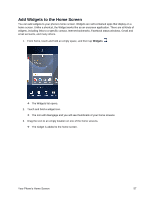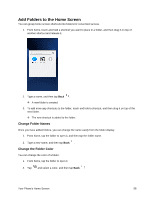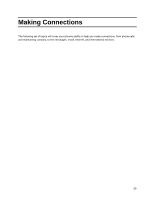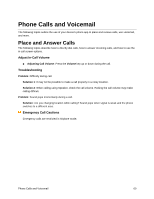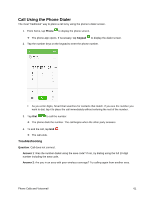Samsung SM-G930P User Guide - Page 67
Add Shortcuts to the Home Screen, On/Off, Wallpaper motion effect
 |
View all Samsung SM-G930P manuals
Add to My Manuals
Save this manual to your list of manuals |
Page 67 highlights
2. Tap an option to select the wallpaper. Home screen to set the background wallpaper for your home screen. Select a preloaded wallpaper, select an image from the Gallery, or select an image from ID wallpapers. Lock screen to set the wallpaper for your phone's lock screen. Select a preloaded wallpaper or select an image from the Gallery. Home and lock screens to set a wallpaper for both your home screen and your lock screen. Select from Gallery, Wallpapers, or ID wallpapers. 3. Select a wallpaper and tap Set as wallpaper. The wallpaper is set. Note: Tap On/Off next to Wallpaper motion effect to enable or disable this feature. It allows the wallpaper to shift slightly as you move the device, creating a 3D effect. Add Shortcuts to the Home Screen You can add shortcuts for quick access to favorite apps from the home screen. 1. From home, tap Apps . The Apps list opens. 2. Touch and hold an app icon. The icon will disengage and you will see thumbnails of your home screens. 3. Drag the icon to an empty location on one of the home screens. The shortcut is added to the home screen. Your Phone's Home Screen 56