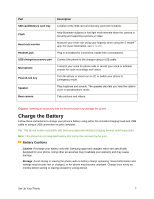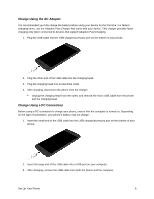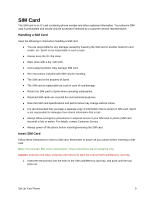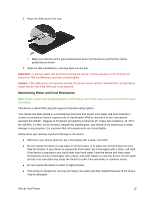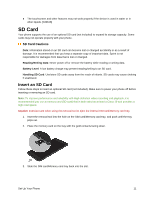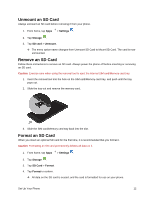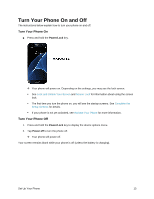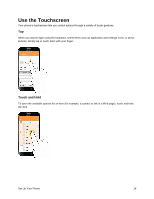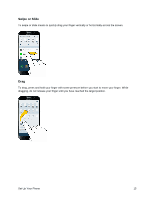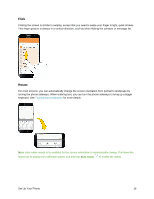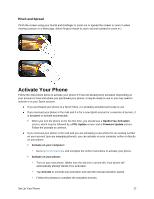Samsung SM-G930P User Guide - Page 23
Unmount an SD Card, Format an SD Card, Settings, Storage, SD card, Unmount, Format
 |
View all Samsung SM-G930P manuals
Add to My Manuals
Save this manual to your list of manuals |
Page 23 highlights
Unmount an SD Card Always unmount an SD card before removing it from your phone. 1. From home, tap Apps > Settings . 2. Tap Storage . 3. Tap SD card > Unmount. The menu option name changes from Unmount SD Card to Mount SD Card. The card is now unmounted. Remove an SD Card Follow these instructions to remove an SD card. Always power the phone off before inserting or removing an SD card. Caution: Exercise care when using the removal tool to eject the internal SIM card/Memory card tray. 1. Insert the removal tool into the hole on the SIM card/Memory card tray, and push until the tray pops out. 2. Slide the tray out and remove the memory card. 3. Slide the SIM card/Memory card tray back into the slot. Format an SD Card When you insert an optional SD card for the first time, it is recommended that you format it. Caution: Formatting an SD card permanently deletes all data on it. 1. From home, tap Apps > Settings . 2. Tap Storage . 3. Tap SD Card > Format. 4. Tap Format to confirm. All data on the SD card is erased, and the card is formatted for use on your phone. Set Up Your Phone 12