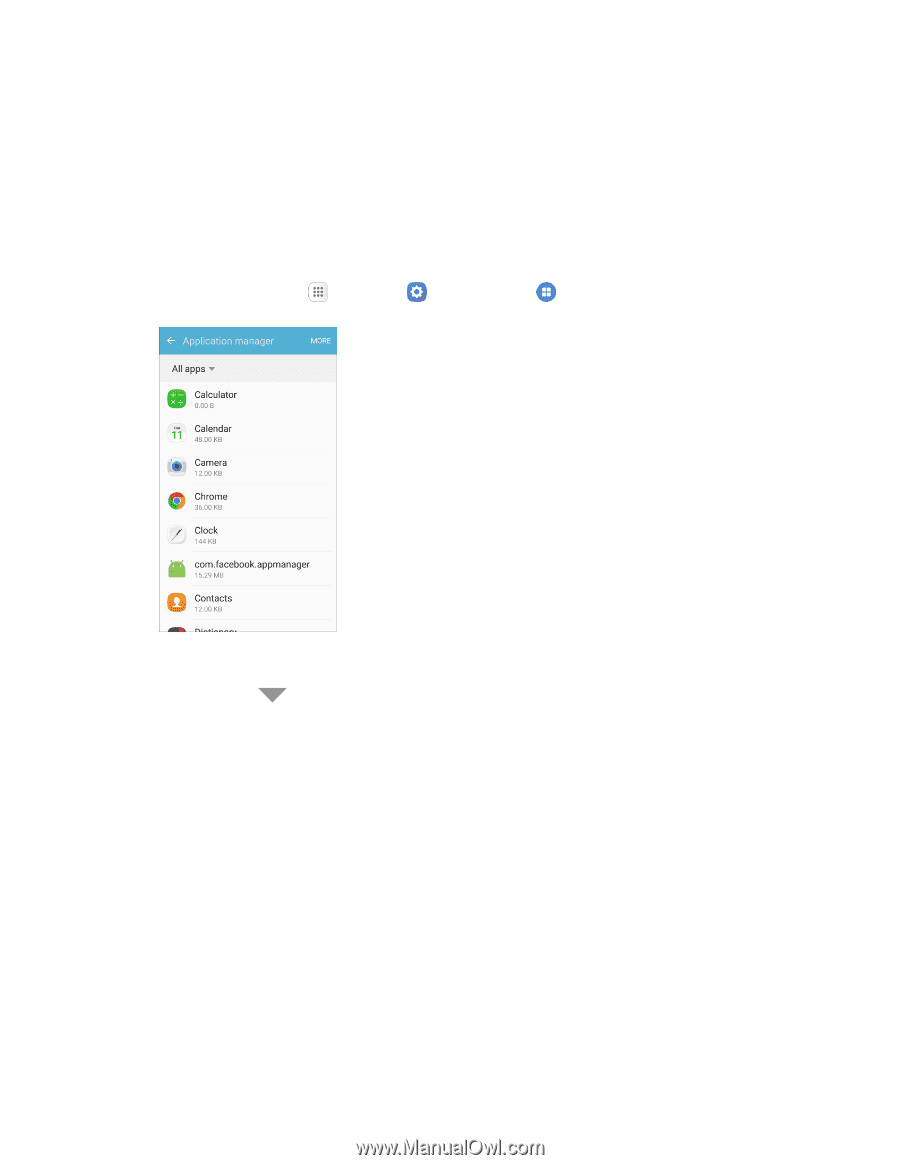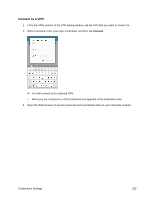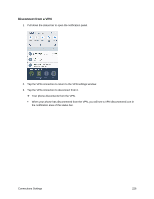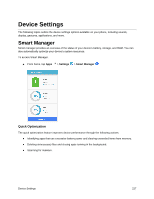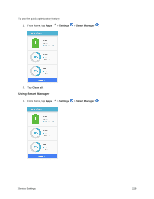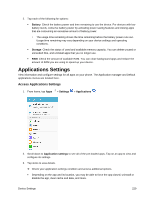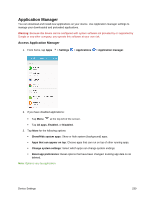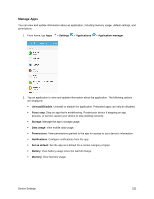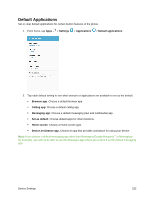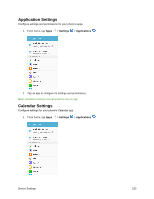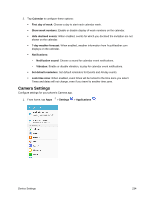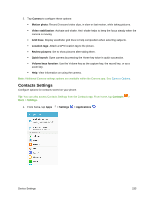Samsung SM-G930P User Guide - Page 241
Application Manager
 |
View all Samsung SM-G930P manuals
Add to My Manuals
Save this manual to your list of manuals |
Page 241 highlights
Application Manager You can download and install new applications on your device. Use Application manager settings to manage your downloaded and preloaded applications. Warning: Because this device can be configured with system software not provided by or supported by Google or any other company, you operate this software at your own risk. Access Application Manager 1. From home, tap Apps > Settings > Applications > Application manager. 2. If you have disabled applications: Tap Menu at the top left of the screen. Tap All apps, Enabled, or Disabled. 3. Tap More for the following options: Show/Hide system apps: Show or hide system (background) apps. Apps that can appear on top: Choose apps that can run on top of other running apps. Change system settings: Select which apps can change system endings. Reset app preferences: Reset options that have been changed. Existing app data is not deleted. Note: Options vary by application. Device Settings 230