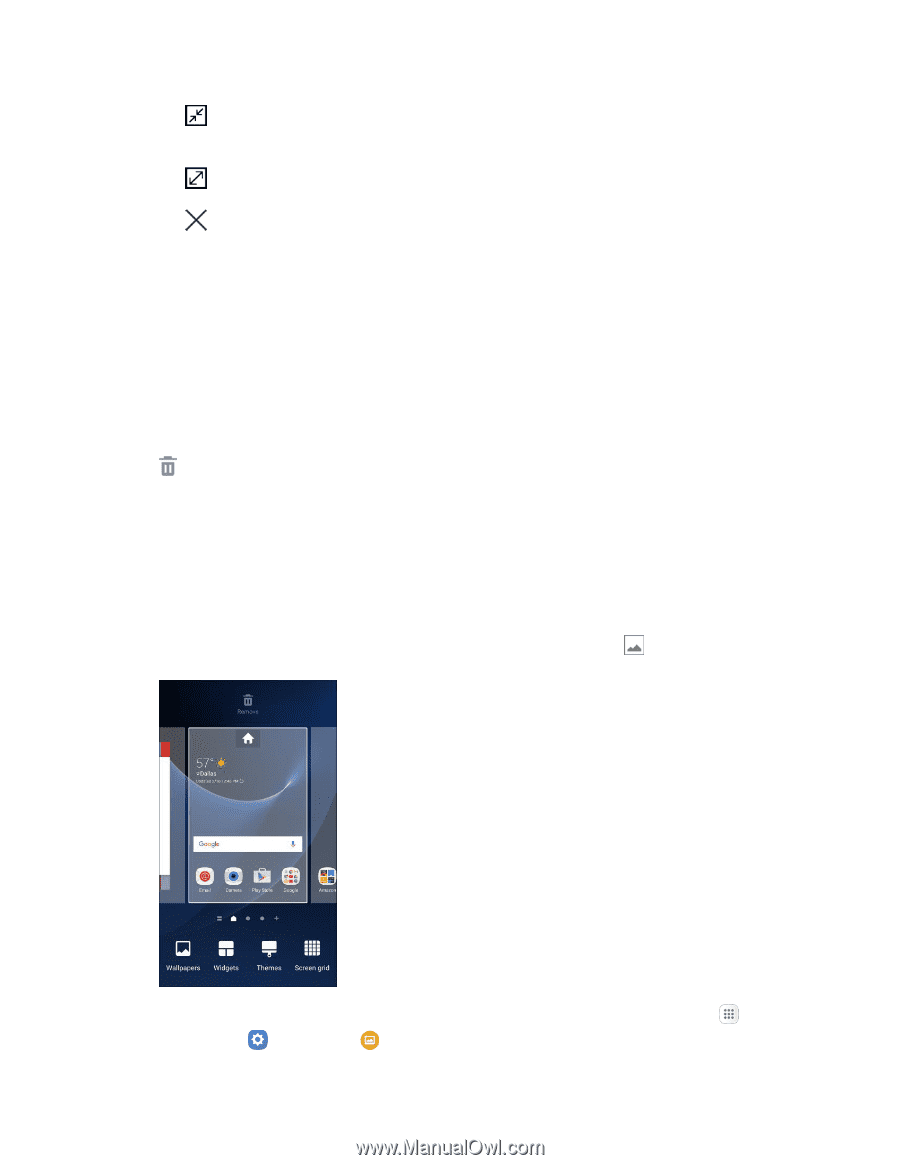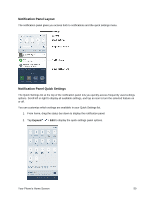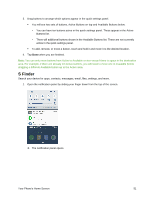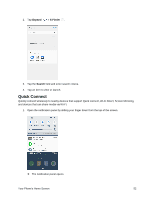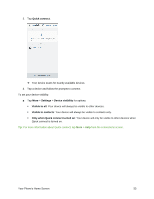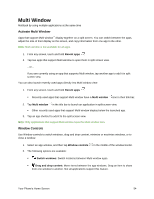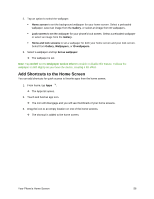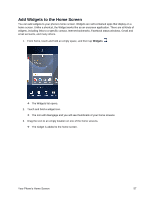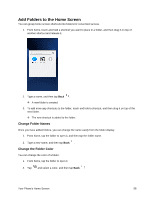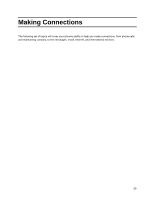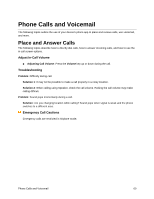Samsung SM-G930P User Guide - Page 66
Customize the Home Screen, Change the Wallpaper
 |
View all Samsung SM-G930P manuals
Add to My Manuals
Save this manual to your list of manuals |
Page 66 highlights
Minimize window: Minimize the selected app window. This turns the app into a circular, movable icon that can be opened by tapping on it. Maximize window: Open the selected app window in full screen view. Close app: Close the selected app. Customize the Home Screen Learn how to set the wallpaper and add, move, or remove shortcuts, widgets, and folders from the home screen. Operations for Rearranging the Home Screen ● Moving Widgets and Icons: From home, touch and hold an item and then drag it to the desired location. ● Deleting Widgets and Icons: From home, touch and hold an item and then drag it to Remove . ● Displaying the Home Screen Menu: From home, touch and hold an empty space to display the home screen menu. Menu options include Wallpapers, Widgets, Themes, and Screen grid settings. You also have the option to add or remove home screens. Change the Wallpaper Select and assign your phone's background wallpaper. 1. From home, touch and hold an empty space, and then tap Wallpapers . You can also access the wallpaper menu through settings. From home, tap Apps > Settings > Wallpaper . Your Phone's Home Screen 55