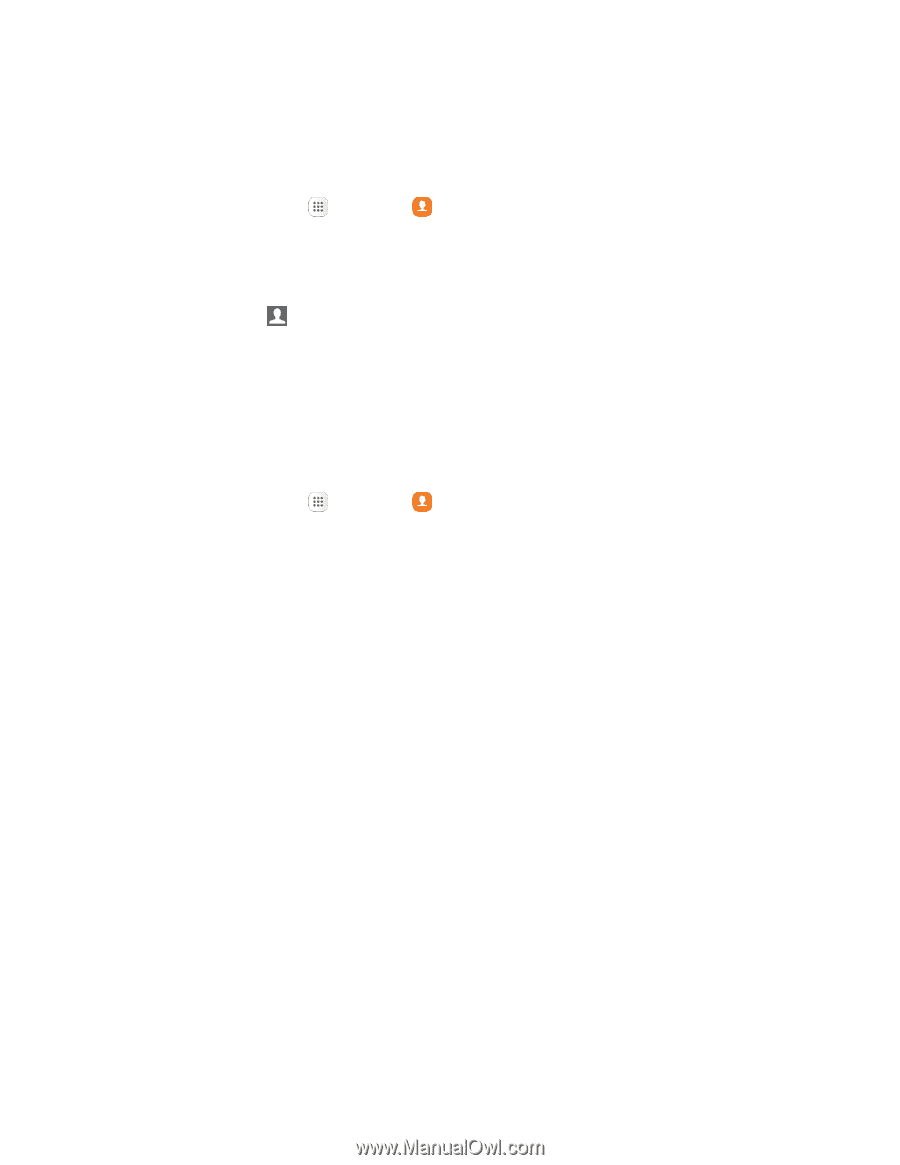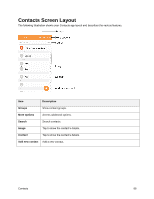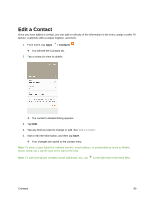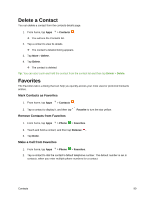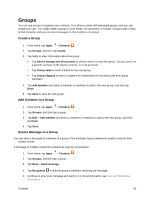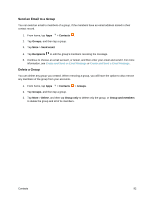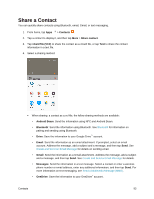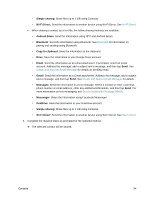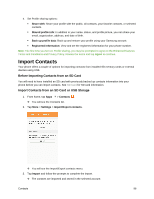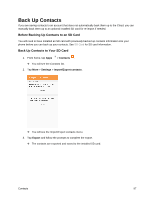Samsung SM-G930P User Guide - Page 103
Send an Email to a Group, Delete a Group, Contacts, Groups, Send email, Recipients, Delete, Group only
 |
View all Samsung SM-G930P manuals
Add to My Manuals
Save this manual to your list of manuals |
Page 103 highlights
Send an Email to a Group You can send an email to members of a group, if the members have an email address stored in their contact record. 1. From home, tap Apps > Contacts . 2. Tap Groups, and then tap a group. 3. Tap More > Send email. 4. Tap Recipients to edit the group's members receiving the message. 5. Continue to choose an email account, or Gmail, and then enter your email and send it. For more information, see Create and Send an Email Message or Create and Send a Gmail Message. Delete a Group You can delete any group you created. When removing a group, you will have the option to also remove any members of the group from your accounts. 1. From home, tap Apps > Contacts > Groups. 2. Tap Groups, and then tap a group. 3. Tap More > Delete, and then tap Group only to delete only the group, or Group and members to delete the group and all of its members. Contacts 92