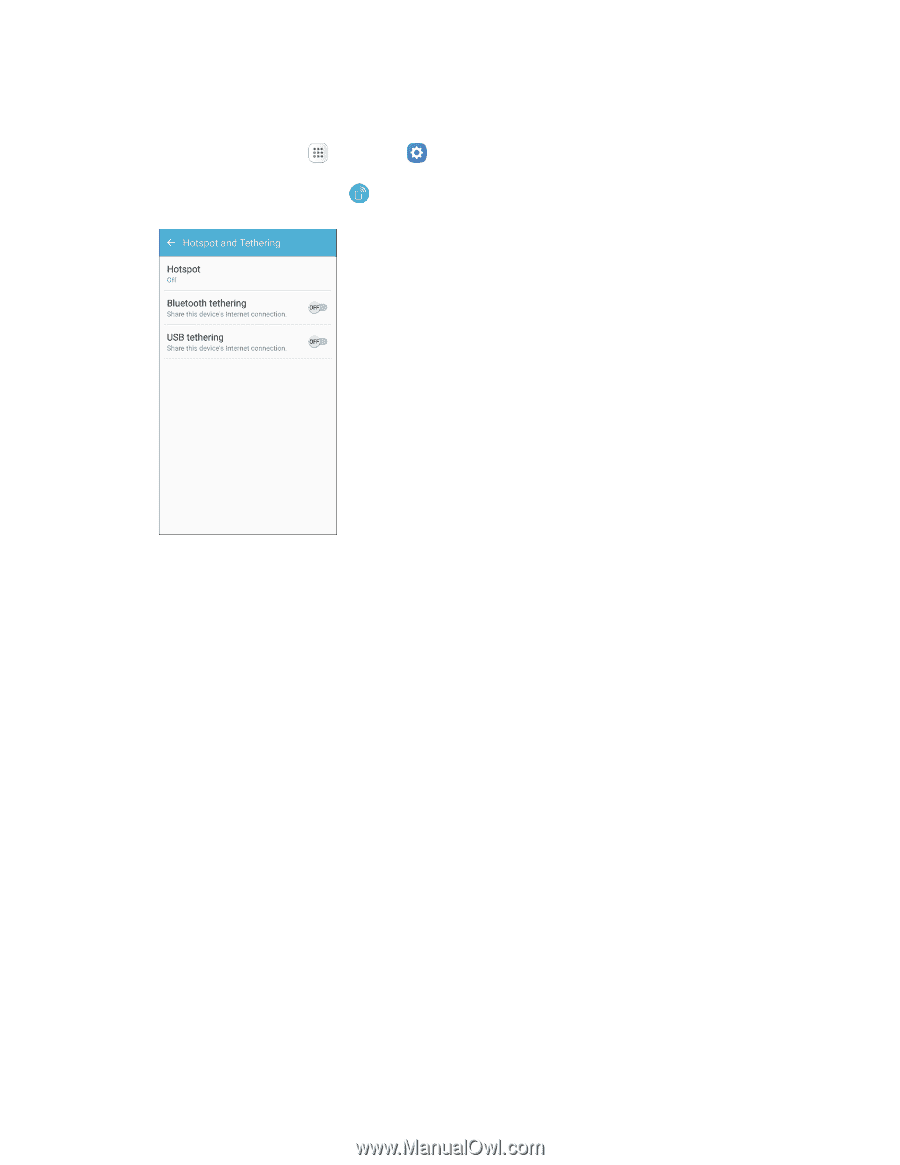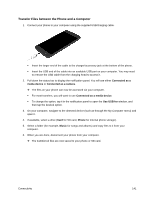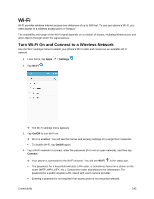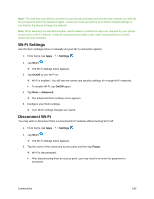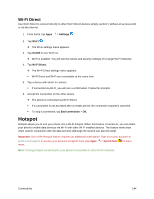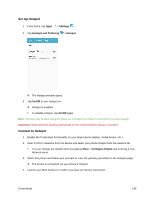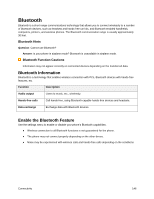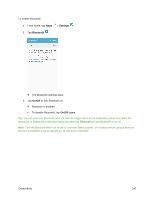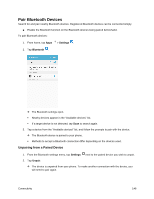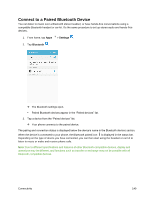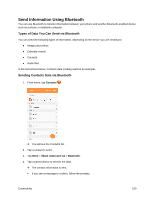Samsung SM-G930P User Guide - Page 156
Set Up Hotspot, Connect to Hotspot, Settings, Hotspot and Tethering, Hotspot, On/Off, Con
 |
View all Samsung SM-G930P manuals
Add to My Manuals
Save this manual to your list of manuals |
Page 156 highlights
Set Up Hotspot 1. From home, tap Apps > Settings . 2. Tap Hotspot and Tethering > Hotspot. The Hotspot window opens. 3. Tap On/Off to turn Hotspot on. Hotspot is enabled. To disable Hotspot, tap On/Off again. Note: The best way to keep using the phone as a hotspot is to have it connected to a power supply. Important: Write down the passkey (password) for this communication (shown onscreen). Connect to Hotspot 1. Enable Wi-Fi (wireless) functionality on your target device (laptop, media device, etc.). 2. Scan for Wi-Fi networks from the device and select your phone hotspot from the network list. You can change the default name by tapping More > Configure Hotpot and entering a new Network name. 3. Select this phone and follow your prompts to enter the passkey (provided on the Hotspot page). The device is connected via your phone's Hotspot. 4. Launch your Web browser to confirm you have an Internet connection. Connectivity 145