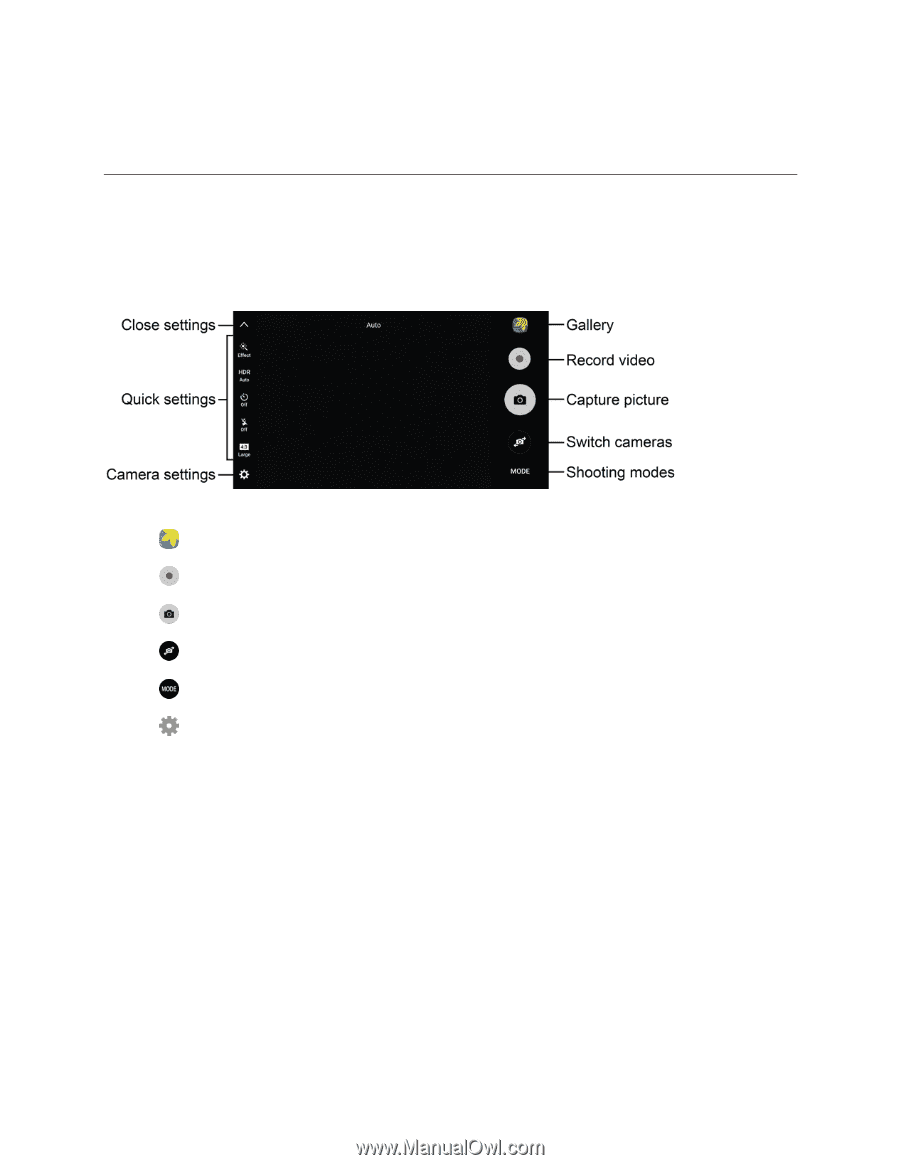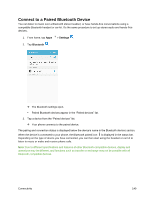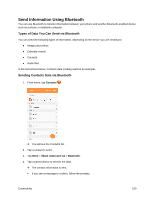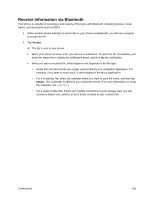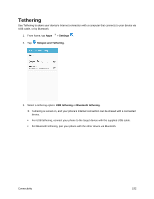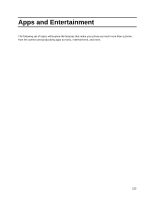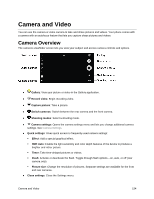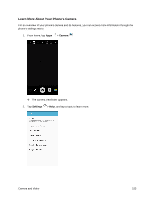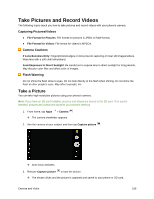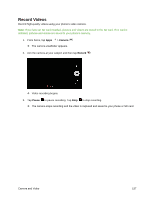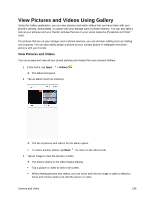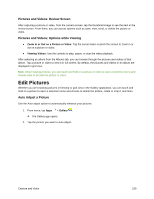Samsung SM-G930P User Guide - Page 165
Camera and Video, Camera Overview
 |
View all Samsung SM-G930P manuals
Add to My Manuals
Save this manual to your list of manuals |
Page 165 highlights
Camera and Video You can use the camera or video camera to take and share pictures and videos. Your phone comes with a camera with an autofocus feature that lets you capture sharp pictures and videos. Camera Overview The camera's viewfinder screen lets you view your subject and access camera controls and options. ● Gallery: View your picture or video in the Gallery application. ● Record video: Begin recording video. ● Capture picture: Take a picture. ● Switch cameras: Switch between the rear camera and the front camera. ● Shooting modes: Select a shooting mode. ● Camera settings: Opens the camera settings menu and lets you change additional camera settings. See Camera Settings. ● Quick settings: Gives quick access to frequently-used camera settings: Effect: Add a special graphical effect. HDR Auto: Enable the light sensitivity and color depth features of the device to produce a brighter and richer picture. Timer: Take time-delayed pictures or videos. Flash: Activate or deactivate the flash. Toggle through flash options-on, auto, or off (rear camera only). Picture size: Change the resolution of pictures. Separate settings are available for the front and rear cameras. ● Close settings: Close the Settings menu. Camera and Video 154