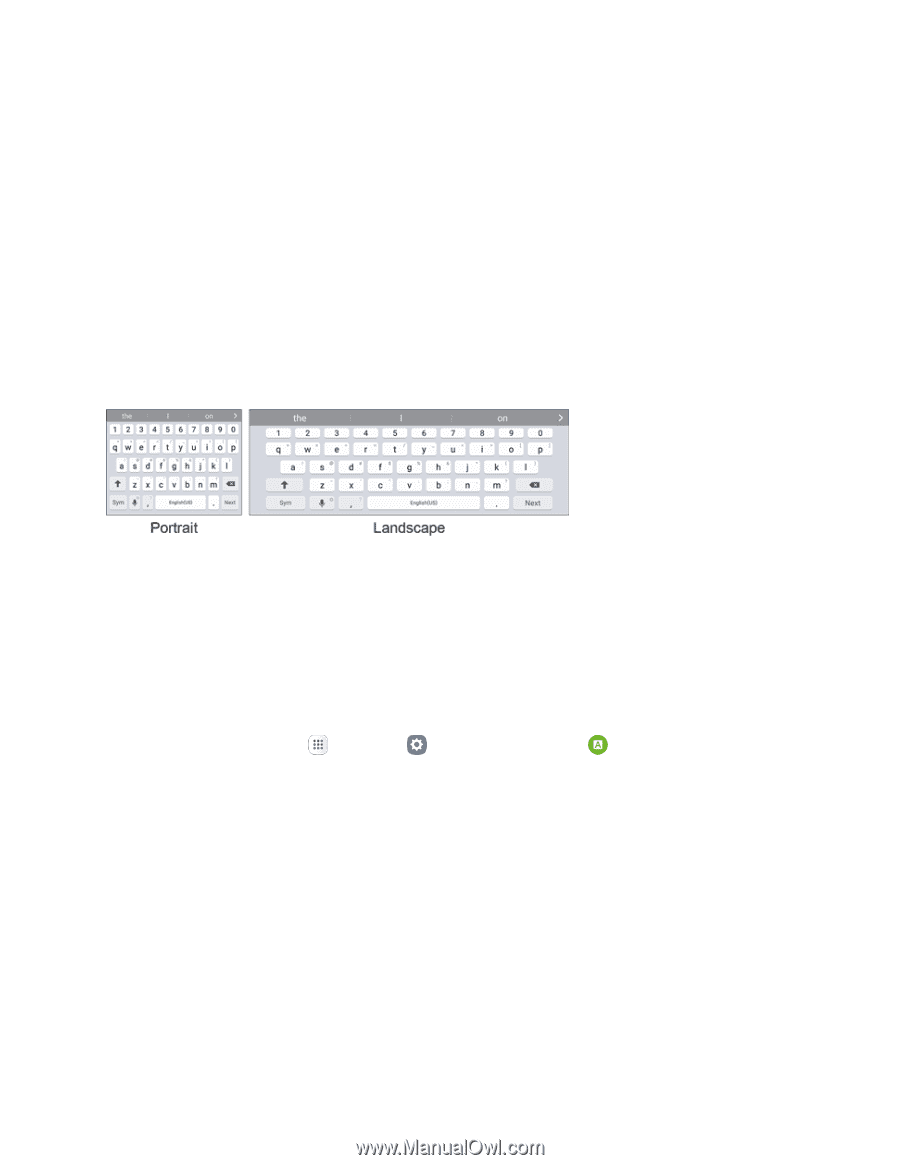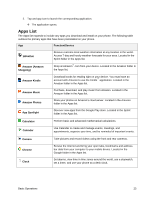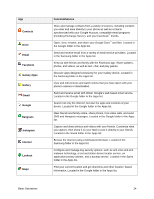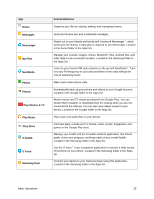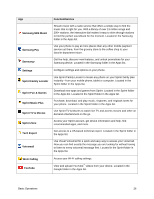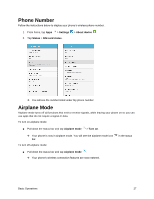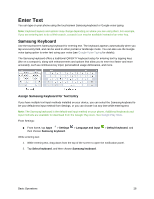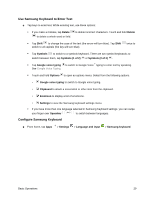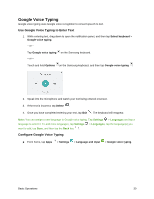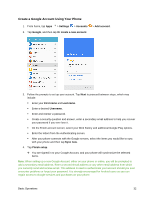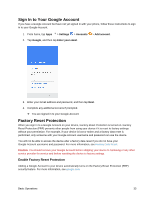Samsung SM-G930P User Guide - Page 39
Enter Text, Samsung Keyboard
 |
View all Samsung SM-G930P manuals
Add to My Manuals
Save this manual to your list of manuals |
Page 39 highlights
Enter Text You can type on your phone using the touchscreen Samsung keyboard or Google voice typing. Note: Keyboard layouts and options may change depending on where you are using them. For example, if you are entering text to do a Web search, a search icon may be available instead of an enter key. Samsung Keyboard Use the touchscreen Samsung keyboard for entering text. The keyboard appears automatically when you tap a text entry field, and can be used in either portrait or landscape mode. You can also use the Google voice typing option to enter text using your voice (see Google Voice Typing for details). The Samsung keyboard offers a traditional QWERTY keyboard setup for entering text by tapping keys (like on a computer), along with enhancements and options that allow you to enter text faster and more accurately, such as continuous key input, personalized usage dictionaries, and more. Assign Samsung Keyboard for Text Entry If you have multiple text input methods installed on your device, you can select the Samsung keyboard to be your default text input method from Settings, or you can choose it at any time while entering text. Note: The Samsung keyboard is the default text input method on your phone. Additional keyboards and input methods are available for download from the Google Play store. See Google Play Store. From Settings: ■ From home, tap Apps > Settings then choose Samsung keyboard. > Language and input > Default keyboard, and While entering text: 1. While entering text, drag down from the top of the screen to open the notification panel. 2. Tap Select keyboard, and then choose Samsung keyboard. Basic Operations 28