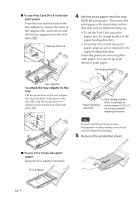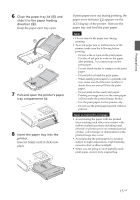Sony DPP-FP50 Operating Instructions - Page 19
Inserting a Memory Stick, Inserting a SD card, Inserting a CompactFlash card
 |
UPC - 027242678583
View all Sony DPP-FP50 manuals
Add to My Manuals
Save this manual to your list of manuals |
Page 19 highlights
Preparations Inserting a "Memory Stick" Insert a "Memory Stick" or "Memory Stick Duo" into the "Memory Stick"/"Memory Stick Duo" slot until it clicks into place. To eject a CompactFlash card Press the eject button. After the card pops back out, remove it slowly. Note If the eject button is projected, you cannot close the tray compartment lid properly. Please make sure that the eject button is not projected and then close the lid. Access indicator flashes while the printer is accessing the memory card. Insert it so that the b mark is on the upper left corner. You can also insert a "Memory Stick Duo" with its b mark facing the upper left corner without using an adapter. To eject a "Memory Stick" Push the "Memory Stick" lightly into the insertion slot. After it pops back out, remove it slowly. Inserting a CompactFlash card Insert a CompactFlash card into the CF CARD slot until it fits into place. Inserting a SD card Insert a SD card into the SD CARD slot until it fits into place. Access indicator flashes while the printer is accessing the memory card. Insert it in the b mark direction. To eject a CompactFlash card Push the SD card lightly into the insertion slot. After it pops back out, remove it slowly. Note When you use a miniSD card, use the miniSD card adaptor. If you insert a miniSD card without the adaptor into a slot of the printer, you may not be able to remove it. Eject button Access indicator flashes while the printer is accessing the memory card. Insert it with the wider terminal side facing the printer. 19 GB