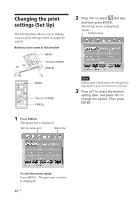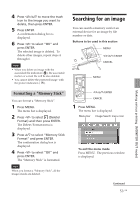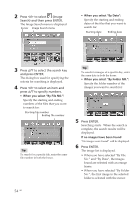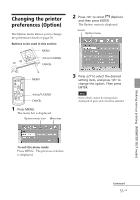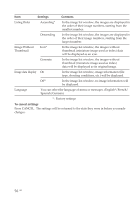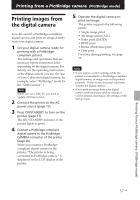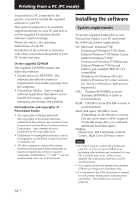Sony DPP-FP50 Operating Instructions - Page 53
Searching for an image
 |
UPC - 027242678583
View all Sony DPP-FP50 manuals
Add to My Manuals
Save this manual to your list of manuals |
Page 53 highlights
4 Press g/G/f/F to move the trash icon to the image you want to delete, then press ENTER. 5 Press ENTER. A confirmation dialog box is displayed. 6 Press g/G to select "OK" and press ENTER. The selected image is deleted. To delete other images, repeat steps 4 through 6. Notes • When you delete an image with the associated file indication ( ), the associated motion or e-mail file will be also deleted. • You cannot delete the protected image with the protect indication ( ). Searching for an image You can search a memory card or an external device for an image by file number or date. Buttons to be used in this section MENU g/G/f/F/ENTER CANCEL MENU Making various printing (MONITOR OUT mode) Formatting a "Memory Stick" You can format a "Memory Stick". 1 Press MENU. The menu bar is displayed. 2 Press g/G to select (Delete/ Format) and then press ENTER. The Delete/Format menu is displayed. 3 Press f/F to select "Memory Stick Format" and press ENTER. The confirmation dialog box is displayed. 4 Press g/G to select "OK" and press ENTER. The "Memory Stick" is formatted. Note When you format a "Memory Stick", all the images inside are deleted. g/G/f/F/ENTER CANCEL 1 Press MENU. The menu bar is displayed. Menu bar Image Search menu icon To exit the menu mode Press MENU. The previous window is displayed. Continued 53 GB