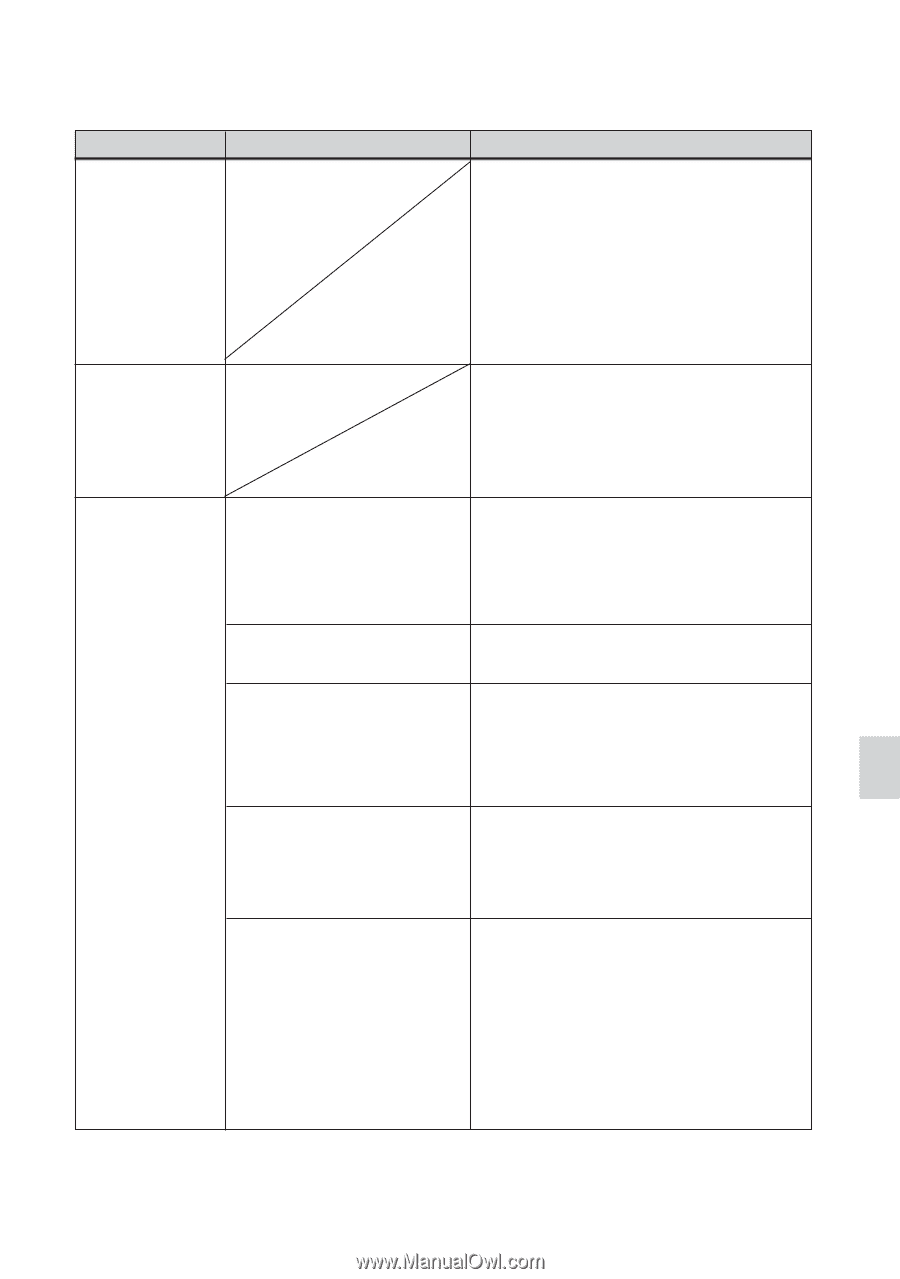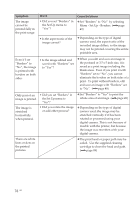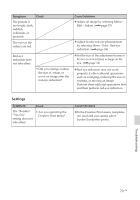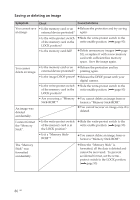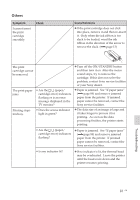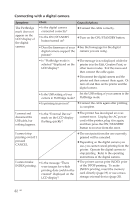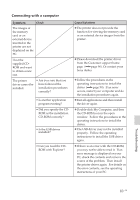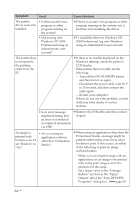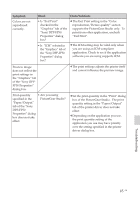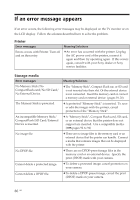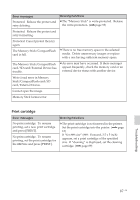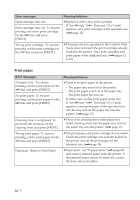Sony DPP-FP50 Operating Instructions - Page 83
Connecting with a computer - driver download
 |
UPC - 027242678583
View all Sony DPP-FP50 manuals
Add to My Manuals
Save this manual to your list of manuals |
Page 83 highlights
Connecting with a computer Symptom Check The images of the memory card or an external device inserted in the printer are not displayed on the PC. I lost the supplied CDROM and want to obtain a new one. The printer driver cannot be installed. • Are you sure that you have followed the installation procedures correctly? • Is another application program running? • Did you specify the CDROM as the installation CD-ROM correctly? • Is the USB driver installed? • Can you read the CDROM with Explorer? Cause/Solutions c The printer does not provide the function for viewing the memory card or an external device images from the printer. c Please download the printer driver from the Customer support home page (.page 96). Or contact your Sony dealer. c Follow the procedures in the operating instructions to install the driver (.page 59). If an error occurs, restart your computer and do the installation procedures again. c Exit all applications and then install the driver again. c Double-click My Computer, and then the CD-ROM icon in the open window. Follow the procedures in the operating instructions to install the driver. c The USB driver may not be installed properly. Follow the operating instructions to install the USB driver again. c If there is an error with the CD-ROM, you may not be able to read it. If an error message is displayed on your PC, check the contents and remove the source of the problem. Then install the printer driver again. For details on the error contents, see the operating instructions of your PC. Troubleshooting 83 GB