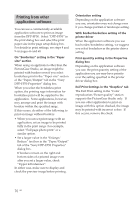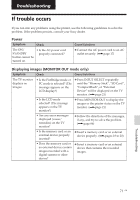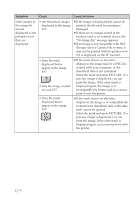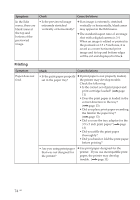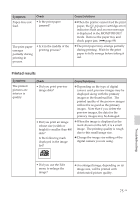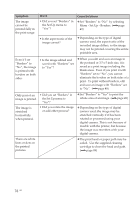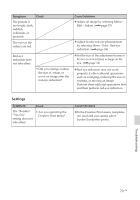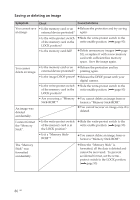Sony DPP-FP50 Operating Instructions - Page 75
Printed results - paper error
 |
UPC - 027242678583
View all Sony DPP-FP50 manuals
Add to My Manuals
Save this manual to your list of manuals |
Page 75 highlights
Symptom Paper does not feed. Check • Is the print paper jammed? The print paper emerges partially during printing in process. • Is it in the middle of the printing process? Cause/Solutions c When the printer cannot feed the print paper, the / (paper/cartridge error) indicators flash and an error message is displayed in the MONITOR OUT mode. Remove the paper tray and check paper jam. (.page 89) c The print paper may emerge partially during printing. Wait for the print paper to fully emerge before taking it out. Printed results Symptom The printed pictures are inferior in quality. Check Cause/Solutions • Did you print preview image data? c Depending on the type of digital camera used, preview images may be displayed along with the primary images in the thumbnail list. The printed quality of the preview images will not be as good as the primary images. Note that if you delete the preview images, the data for the primary images may be damaged. • Did you print an image whose size (width or height) is smaller than 480 dots? Is the following mark displayed in the image list? c When the image is displayed as the mark shown on the left, it is a small image. The printing quality is rough due to this small image size. c Change the image size setting of the digital camera you are using. Troubleshooting • Did you use the Edit menu to enlarge the image? c An enlarged image, depending on its image size, will be printed with deteriorated picture quality. 75 GB