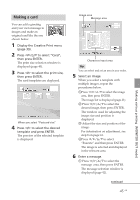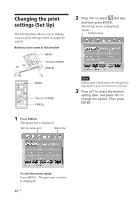Sony DPP-FP50 Operating Instructions - Page 43
Adding a calendar, Procedures, Start Month, Start Day, Color of Day, Superimposing characters
 |
UPC - 027242678583
View all Sony DPP-FP50 manuals
Add to My Manuals
Save this manual to your list of manuals |
Page 43 highlights
Making various printing (MONITOR OUT mode) x Adding a calendar 1 Press g/G/f/F to select (Calendar) and press ENTER. The window used for selecting a calendar type is displayed. 2 Press g/G/f/F to select the desired calendar type and press ENTER. The calendar setting window is displayed. 3 Set the calendar. Press f/F to select the following items and then press g/G to select an option. Item Procedures Start Month Set the first month and the year starting the calendar. Press g/G to select the month or year and press f/F to set the number. Press ENTER. Start Day Set the day of the week (placed furthest left in the calendar). Press g/G to select "Sunday" or "Monday". Then press ENTER. Color of Day Set the color of Sunday and Saturday to be displayed in the calendar. Press G and then f/F to select the desired color for Sunday and Saturday. Then press ENTER. 4 Press g/G/f/F to select "Execute" and then press ENTER. The window used for adjusting the calendar size and position is displayed. 5 Adjust the size and position of the calendar. For information on adjustment, see step 8 on page 41. 6 Press g/G/f/F to select "Execute" and then press ENTER. The selected calendar is pasted on the image. x Superimposing characters Press g/G/f/F to select press ENTER. (Text) and The keyboard is displayed. For how to enter characters, see "Superimposing characters" on pages 35 to 36. 43 GB