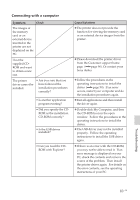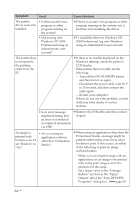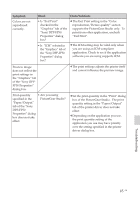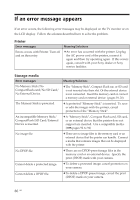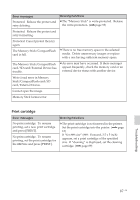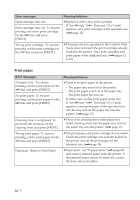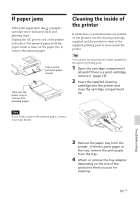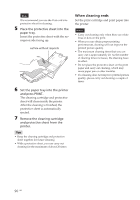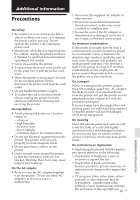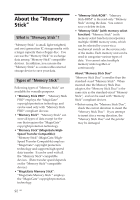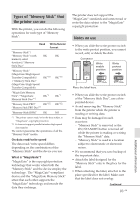Sony DPP-FP50 Operating Instructions - Page 88
Print paper - cleaning sheet
 |
UPC - 027242678583
View all Sony DPP-FP50 manuals
Add to My Manuals
Save this manual to your list of manuals |
Page 88 highlights
Error messages Meaning/Solutions Print cartridge runs out. Print cartridge runs out. To resume printing, set a new print cartridge for the ### Size and press [PRINT]. c Replace it with a new print cartridge. If "for ### size" (###: Postcard, 3.5 x 5 inch) appears, set a print cartridge of the specified size. (.page 12) Wrong print cartridge. To resume printing, set the print cartridge for the ### Size and press [PRINT]. c The print size you specified in the Creative Print menu does not match the print cartridge actually loaded in the printer. Set a print cartridge and print paper of the displayed size. (.pages 12 to 15) Print paper Error messages No paper tray. To resume printing, set the print paper for the ### Size and press [PRINT]. No print paper. To resume printing, set the print paper for the ### Size and press [PRINT]. Cleaning sheet is not placed. To proceed with cleaning, set the cleaning sheet and press [PRINT]. Wrong print paper. To resume printing, set the print paper for the ### Size and press [PRINT]. Paper jam. Remove Print Paper. Meaning/Solutions c There is no print paper in the printer. - The paper tray is not set in the printer. - The print paper is not set in the paper tray. - The print paper has run out. In either case, set the print paper in the tray. If "for ### size" (###: Postcard, 3.5 x 5 inch) appears, insert print paper of the specified size into the tray and set the paper tray into the printer. (.page 13) c There is no cleaning sheet in the paper tray. Insert cleaning sheet into the paper tray and set the paper tray into the printer. (.page 13) c The print paper and print cartridge do not match. Check the print cartridge size actually loaded in the printer and set the print paper for the identical size. (.page 15) c Paper jams. See "If paper jams" (.page 89) and remove jammed paper from the printer. If the jammed paper cannot be removed, contact the Sony service facilities. 88 GB