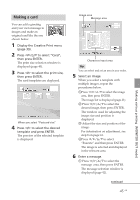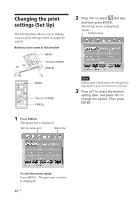Sony DPP-FP50 Operating Instructions - Page 46
Making split images
 |
UPC - 027242678583
View all Sony DPP-FP50 manuals
Add to My Manuals
Save this manual to your list of manuals |
Page 46 highlights
2 Press g/G/f/F to select the desired message, then press ENTER. The color selection window for the message is displayed. 3 Press g/G/f/F to select the desired color, then press ENTER. The selected message is placed in the message area. 7 Enter characters. Press g/G/f/F to select the characters area, then press ENTER. The keyboard is displayed. For how to enter characters, see "Superimposing characters" on pages 35 to 36. 8 After you enter and adjust the characters, press f/F to select "Execute", then press ENTER. The characters are fixed to the image. Making split images You can make a print with 2-split, 4-split, 9split, 13-split, or 16split images. (The 13-split and 16-split images are available only with the "Postcard size".) 1 Display the Creative Print menu (page 39). 2 Press g/G/f/F to select "Split Image", then press ENTER. The print size selection window is displayed (page 40). 3 Press g/G to select the print size, then press ENTER. The split image templates are displayed. 9 Check the preview, then save and print your Creative print. For saving and printing an image, see page 38. 46 GB