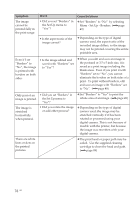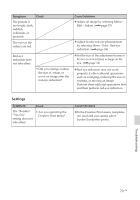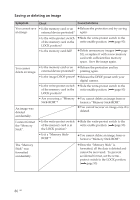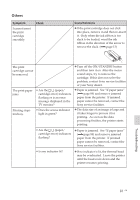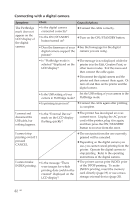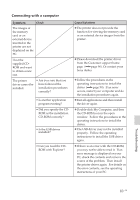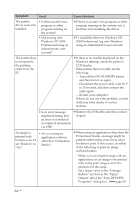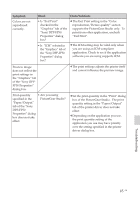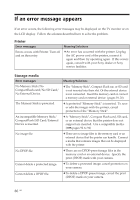Sony DPP-FP50 Operating Instructions - Page 81
Others - ribbon
 |
UPC - 027242678583
View all Sony DPP-FP50 manuals
Add to My Manuals
Save this manual to your list of manuals |
Page 81 highlights
Others Symptom I cannot insert the print cartridge smoothly. Check Cause/Solutions c If the print cartridge does not click into place, remove it and then re-insert it. Only when the ink ribbon is too slack to be loaded, wind the ink ribbon in the direction of the arrow to remove the slack. (.page 13) The print cartridge cannot be removed. The print paper jams. Printing stops midway. • Are the / (paper/ cartridge error) indicators flashing or is an error message displayed in the TV monitor? • Does the access indicator light in green? c Turn off the ON/STANDBY button and then turn it on. After the motor sound stops, try to remove the cartridge. If this does not solve the problem, contact Sony service facilities or your Sony dealer. c Paper is jammed. See "If paper jams" (.page 89) and remove jammed paper from the printer. If jammed paper cannot be removed, contact the Sony service facilities. c The data size of an image is large and it takes longer to process it for printing. As soon as the data processing finishes, the printer starts printing. • Are the / (paper/ cartridge error) indicators flashing? c Paper is jammed. See "If paper jams" (.page 89) and remove jammed paper from the printer. If jammed paper cannot be removed, contact the Sony service facilities. • Is any indicator lit? c If no indicator is lit, the thermal head may be overheated. Leave the printer until the head cools down and the printer resumes printing. Troubleshooting 81 GB