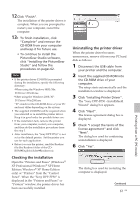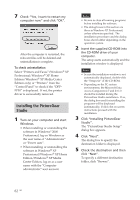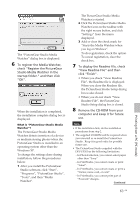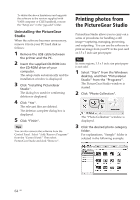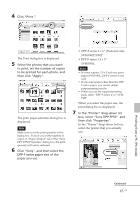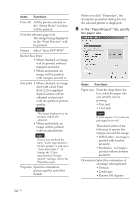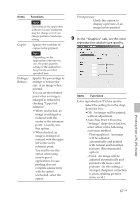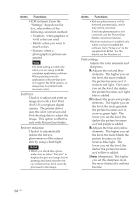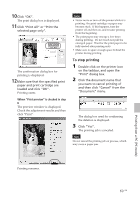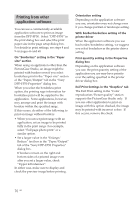Sony DPP-FP50 Operating Instructions - Page 65
Click Print.
 |
UPC - 027242678583
View all Sony DPP-FP50 manuals
Add to My Manuals
Save this manual to your list of manuals |
Page 65 highlights
4 Click "Print." Printing from a PC (PC mode) The Print dialog box is displayed. 5 Select the photos that you want to print, set the number of copies to be printed for each photo, and then click "Apply". The print paper selection dialog box is displayed. Note Make sure to set the print quantity in this dialog box. Even if you set the number of copies in "Paper/Output" tab of the "Sony DPP-FP50 Properties" dialog box, the print quantity will not be reflected. 6 Click "Sony", and then select the DPP-F series paper size of the paper you use. • DPP-F series 4 x 6" (Postcard size) SVM-F40P/F80P • DPP-F series 3.5 x 5" SVM-F40L Notes • In some regions, 3.5 x 5 inch size print paper (SVM-F40L, DPP-F series) is not sold. • If you select paper other than the DPPF series paper, you cannot obtain proper printing results. • When you use the supplied printing pack, select "DPP-F series 4 x 6" SVMF40P. When you select the paper size, the print dialog box is displayed. 7 In the "Printer" drop-down list box, select "Sony DPP-FP50" and then click "Properties". In the "Printer" drop-down list box, select the printer that you actually use. Continued 65 GB