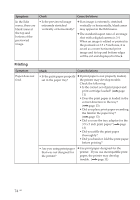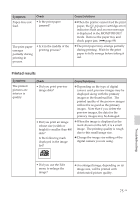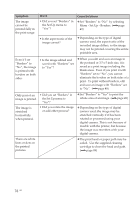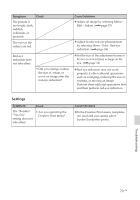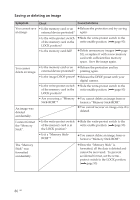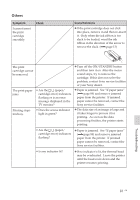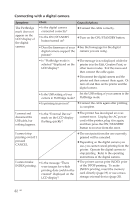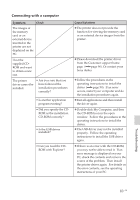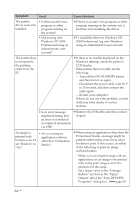Sony DPP-FP50 Operating Instructions - Page 79
Settings
 |
UPC - 027242678583
View all Sony DPP-FP50 manuals
Add to My Manuals
Save this manual to your list of manuals |
Page 79 highlights
Symptom Check The picture is too bright, dark, reddish, yellowish, or greenish. The eyes of the subject are red. Red-eye reduction does not take effect. • Did you enlarge, reduce the size of, rotate, or move an image after the red-eye reduction? Cause/Solutions c Adjust an image by selecting Menu - Edit - Adjust. (.page 33) c Adjust fro the red-eye phenomenon by selecting Menu - Edit - Red-eye reduction. (.page 34) c Set the size of the adjustment frame to be two to seven times as large as the eye. (.page 34) c Red-eye reduction may not work properly if other editorial operations such as enlarging, reducing the size of, rotating, or moving an image. Perform these editorial operations first and then perform red-eye reduction. Settings Symptom The "Borders" "Yes/No" setting does not take effect. Check • Are you operating the Creative Print menu? Cause/Solutions c In the Creative Print menu, templates are used and you cannot select border/borderless prints. Troubleshooting 79 GB