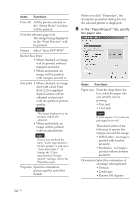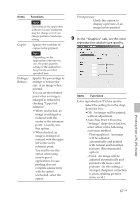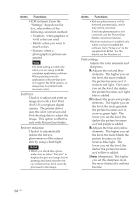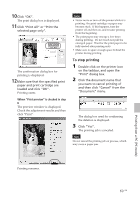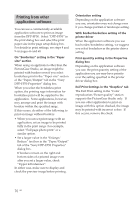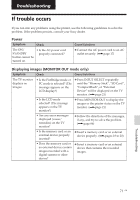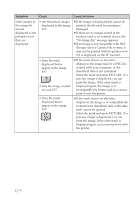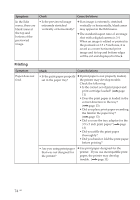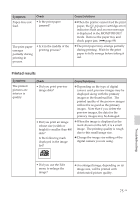Sony DPP-FP50 Operating Instructions - Page 71
If trouble occurs - troubleshooting
 |
UPC - 027242678583
View all Sony DPP-FP50 manuals
Add to My Manuals
Save this manual to your list of manuals |
Page 71 highlights
Troubleshooting If trouble occurs If you run into any problems using the printer, use the following guidelines to solve the problem. If the problem persists, consult your Sony dealer. Power Symptom Check The ON/ • Is the AC power cord SYANDBY properly connected? button cannot be turned on. Cause/Solutions c Connect the AC power cord to an AC outlet securely. (.page 17) Displaying images (MONITOR OUT mode only) Symptom Check Cause/Solutions The TV monitor displays no images. • Is the PictBridge mode or PC mode is selected? (The message appears on the LCD display?) c Press INPUT SELECT repeatedly until the "Memory Stick", "SD Card", "CompactFlash", or "External Device" will be displayed on the TV monitor. (.page 21) • Is the LCD mode selected? (The message appears on the TV monitor?) c Press MONITOR OUT to display the images or the printer status on the TV monitor. (.page 21) • Are any error messages displayed (cause/ remedies) on the TV monitor? c Follow the directions of the messages, if any, and try to solve the problem. (.page 86) • Is the memory card or an external device properly inserted? c Insert a memory card or an external device properly. (.pages 18 to 20) • Does the memory card or an external device contain images recorded with a digital camera or other device? c Insert a memory card or an external device that contains the recorded images. Troubleshooting 71 GB