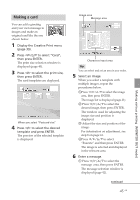Sony DPP-FP50 Operating Instructions - Page 40
Making a free layout print
 |
UPC - 027242678583
View all Sony DPP-FP50 manuals
Add to My Manuals
Save this manual to your list of manuals |
Page 40 highlights
Making a free layout print You can add an image, wallpaper, a message, characters, a calendar, or stamps to make an original free layout print. If you do not want to place wallpaper on the image, select "No Wallpaper". The preview window of the selected wallpaper is displayed. Selected wallpaper 1 Display the Creative Print menu (page 39). 2 Press g/G/f/F to select "Free Layout" and then press ENTER. The print size selection window is displayed. 5 Press g/G/f/F to select (Image) and press ENTER. The frame selection window is displayed. 3 Press g/G to select the print size, then press ENTER. The wallpaper selection window is displayed. 6 Press g/G/f/F to select the desired frame that you want to shape an image with, then press ENTER. If you do not want to use a frame, select "No Frame". The image list is displayed. 4 Press g/G/f/F to select the desired wallpaper, then press ENTER. 40 GB