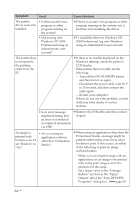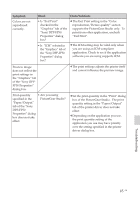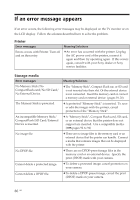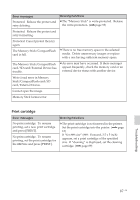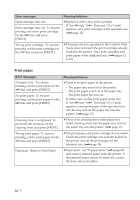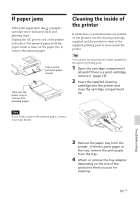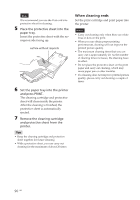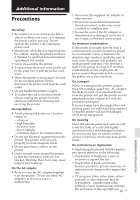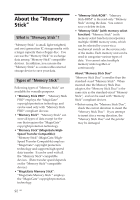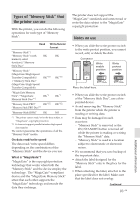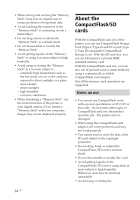Sony DPP-FP50 Operating Instructions - Page 89
If paper jams, Cleaning the inside of, the printer
 |
UPC - 027242678583
View all Sony DPP-FP50 manuals
Add to My Manuals
Save this manual to your list of manuals |
Page 89 highlights
If paper jams If the print paper jams, the / (paper/ cartridge error) indicators flash and printing stops. Unplug the AC power cord of the printer and remove the jammed paper from the paper outlet or take out the paper tray to remove the jammed paper. Pull out the jammed paper slowly. Take out the paper tray to remove the jammed paper. Cleaning the inside of the printer If white lines or periodical dots are printed on the pictures, use the cleaning cartridge supplied and the protective sheet of the supplied printing pack to clean inside the printer. Tip You can also use the protective sheet supplied in the optional printing pack. 1 Open the cartridge compartment lid and if there is a print cartridge, remove it (page 13). 2 Insert the supplied cleaning cartridge into the printer and close the cartridge compartment lid. Note If you cannot remove the jammed paper, contact your Sony dealer. Troubleshooting 3 Remove the paper tray from the printer. If there is print paper in the tray, remove the print paper from the tray. 4 Attach or remove the tray adaptor depending on the size of the protective sheet you use for cleaning. 89 GB