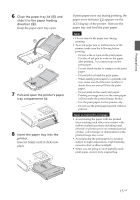Sony DPP-FP50 Operating Instructions - Page 20
Connecting a camera, or other external, device
 |
UPC - 027242678583
View all Sony DPP-FP50 manuals
Add to My Manuals
Save this manual to your list of manuals |
Page 20 highlights
Connecting a camera or other external device To print an image from a camera or other external device, connect it to the printer . You can connect an external device that supports mass storage system. For how to connect the PictBridge-compliant digital camera, see page 57. 1 Set your digital camera or other external device ready for printing with the Mass Storage-compliant printer. The settings and operations that are necessary before connection differ depending on the external device you use. For details, see the operating instructions of the external device. (In case of Sony Cyber-shot digital camera, for example, select "Normal" mode for the "USB Connect". ) 2 Connect a camera or an external device to the PictBridge/CAMERA connector of the printer. Use the USB connecting cable supplied with the digital camera. Notes • The type of USB connecting cable you should use may differ depending on the digital camera. Use a USB connecting cable with an A-TYPE connector for the printer and an appropriate type for your digital camera. • We cannot guarantee connection with all types of mass storage devices. • Use a commercially available USB cable shorter than 3m in length. • While the access indicator of the external device is flashing, never turn off the power nor remove the USB cable. The data inside the external device may be damaged. We cannot guarantee any damages that may be caused by data loss or damage. Open the cover and to the PictBridge/CAMERA connector (USB A-TYPE) To USB connector Camera or other external device 20 GB