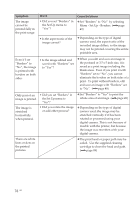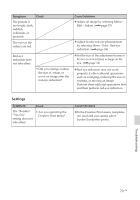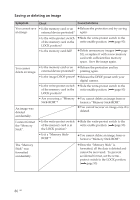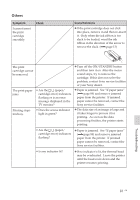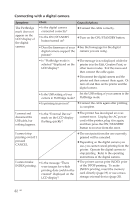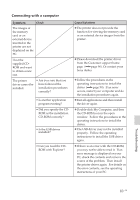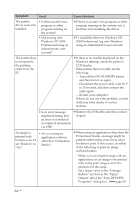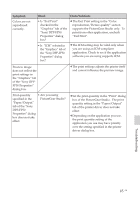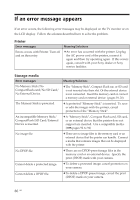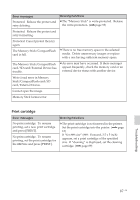Sony DPP-FP50 Operating Instructions - Page 82
Connecting with a digital camera - power cord
 |
UPC - 027242678583
View all Sony DPP-FP50 manuals
Add to My Manuals
Save this manual to your list of manuals |
Page 82 highlights
Connecting with a digital camera Symptom The PictBridge mark does not appear on the LCD display of the digital camera. Check • Is the digital camera connected correctly? • Is the ON/STANDBY button turned on? Cause/Solutions c Connect the cable correctly. c Turn on the ON/STANDBY button. • Does the firmware of your c See the homepage for the digital digital camera support the camera you are using. printer? • Is "PictBridge mode is selected "displayed on the LCD display? c The message is not displayed while the printer is in the Edit, Creative Print, or other menu modes. Exit the menu and then connect the cable again. c Disconnect the digital camera and the printer and then connect them again. Or turn off and then on the printer and the digital camera. • Is the USB setting of your Set the USB setting of your camera to the camera in PictBridge mode? PictBridge mode. • Is printing in process? c Connect the cable again after printing is complete. I connect and disconnect the USB cable, but nothing happens. • Is the "External Device" mark on the LCD display flashing quickly? c The printer has developed an overcurrent error. Unplug the AC power cord of the printer, plug it in again, and then press the ON/STANDBY button to recover from the error. I cannot stop printing even if I pressed CANCEL. c The next print from the one currently printed will be canceled. c Depending on the digital camera you use, you cannot cancel printing from the printer. Operate the digital camera to stop printing. Refer to the operating instructions of the digital camera. I cannot make INDEX printing. • Is the message "There were images for which printing data could not be created" displayed on the LCD display? c The printer cannot print INDEX print of the DPOF printing. To make INDEX printing, insert the memory card directly (page 19) or use a mass storage external device (page 20). 82 GB