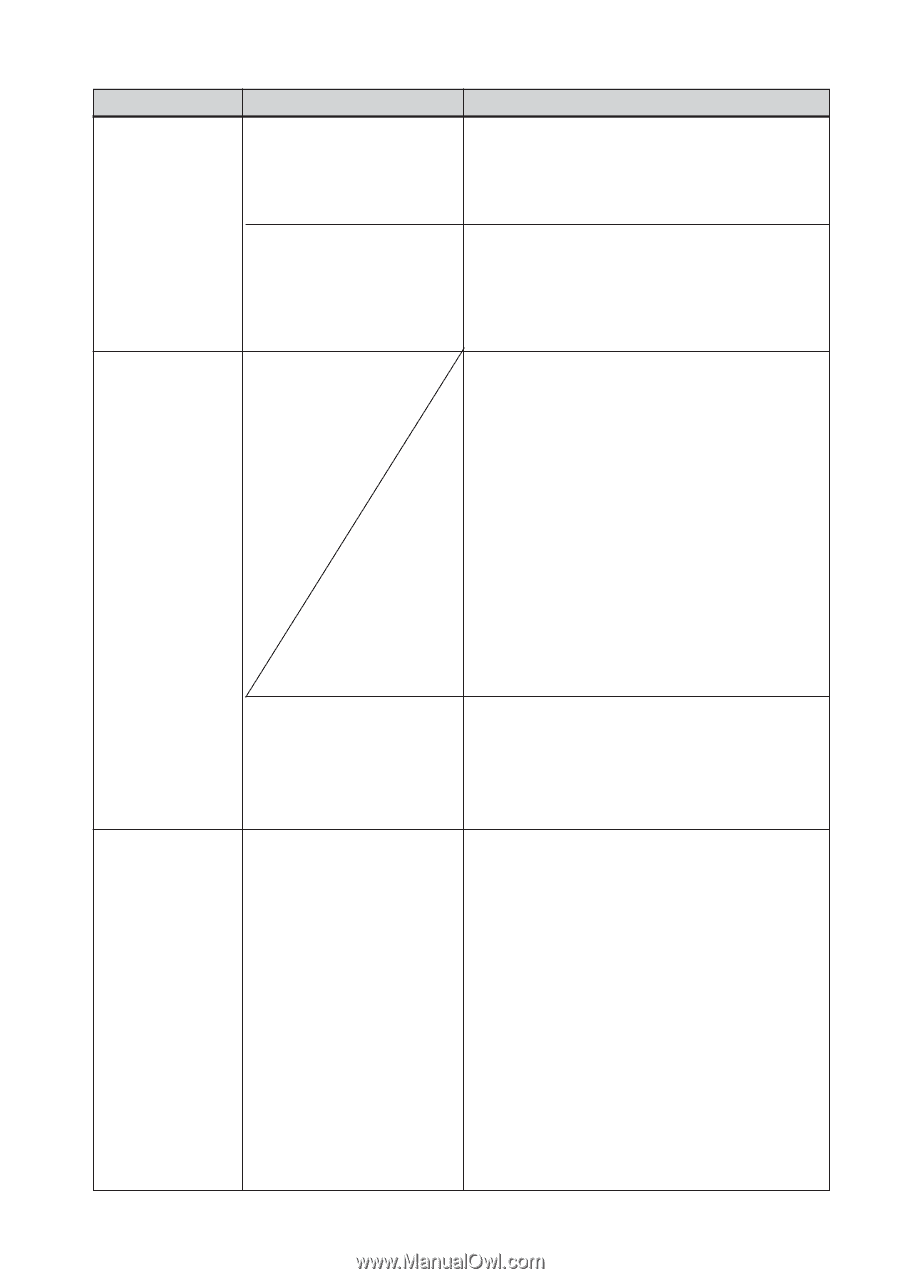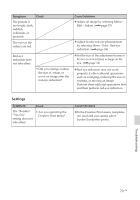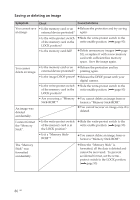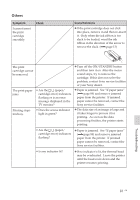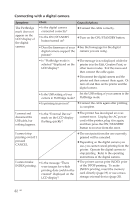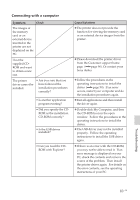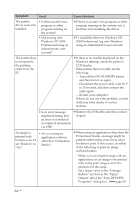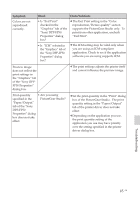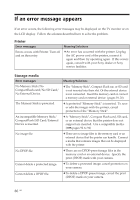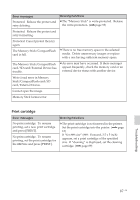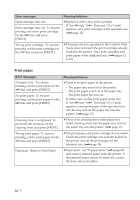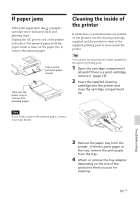Sony DPP-FP50 Operating Instructions - Page 84
Windows XP/2000 - problem
 |
UPC - 027242678583
View all Sony DPP-FP50 manuals
Add to My Manuals
Save this manual to your list of manuals |
Page 84 highlights
Symptom Check The printer driver cannot be installed. • Is there an anti-virus program or other program running on the system? • Did you log onto Windows XP/2000 Professional using an Administrator user account? Cause/Solutions c If there is an anti-virus program or other program running on the system, exit it and then start installing the driver. c To install the driver in Windows XP/ 2000 Professional, log onto Windows using an Administrator user account. The printer does not respond to the printing order from the PC. c If there is no trouble displayed on the Windows desktop, check the printer's LCD display. If the printer shows trouble, do the following: - Turn off the ON/STANDBY button and then turn it on again. - Disconnect the power cable, wait for 5 to 10 seconds, and then connect the cable again. - Restart your computer. If these do not solve the problem, consult with your Sony dealer or service facilities. • Is an error message displayed stating that an error was detected in output of documents via USB? c Remove the USB cable and then connect it again. An image is printed with borders even if I set "Borders" to "No". • Are you using an application software other than PictureGear Studio? c When using an application other than the PictureGear Studio, an image might be printed with borders even if you select borderless print. If this occurs, do either of the following to print an image without borders: - When you can set print range with an application, set an image to be printed fully in the print range even if it is printed over the range. - Set a larger value in the "Enlarge/ Reduce" text box in the "Paper/ Output" tab of the "Sony DPP-FP50 Properties" dialog box. (.page 67) 84 GB