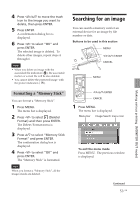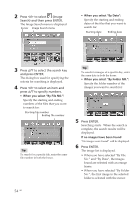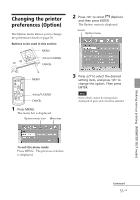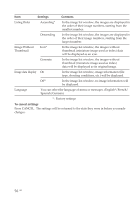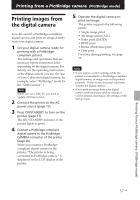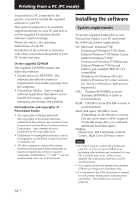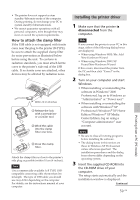Sony DPP-FP50 Operating Instructions - Page 54
Press ENTER.
 |
UPC - 027242678583
View all Sony DPP-FP50 manuals
Add to My Manuals
Save this manual to your list of manuals |
Page 54 highlights
2 Press g/G to select (Image Search) and then press ENTER. The Image Search menu is displayed. Cursor Image Search menu • When you select "By Date": Specify the starting and ending dates of the files that you want to search for: Starting date Ending date 3 Press f/F to select the search key and press ENTER. The dialog box used for specifying the criteria for searching is displayed. 4 Press g/G to select an item and press f/F to specify numbers. • When you select "By File NO.": Specify the starting and ending numbers of the files that you want to search for: Starting file number Ending file number Tip To search for a specific file, enter the same file number in both the boxes. Tip To search for images of a specific day, enter the same date in both the boxes. • When you select "By Folder NO.": Specify the folder number of the images you want to search for: 5 Press ENTER. Searching starts. When the search is complete, the search results will be displayed. If no images have been found "No images were found" will be displayed. 6 Press ENTER. The image list is displayed. • When you have selected "By File No." and "By Data", the images found are selected with an orange frame. • When you have selected "By Folder No.", the first image in the selected folder is selected with the cursor. 54 GB