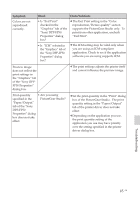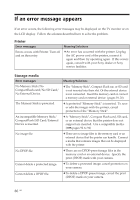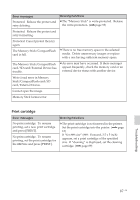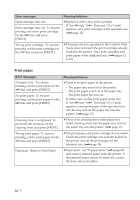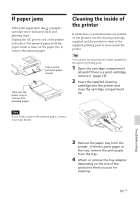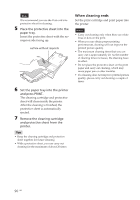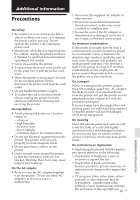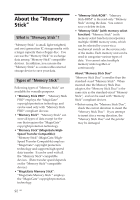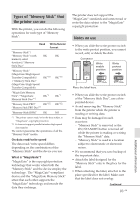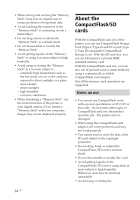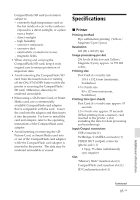Sony DPP-FP50 Operating Instructions - Page 90
When cleaning ends
 |
UPC - 027242678583
View all Sony DPP-FP50 manuals
Add to My Manuals
Save this manual to your list of manuals |
Page 90 highlights
Note We recommend you use the Post card size protective sheet for cleaning. 5 Place the protective sheet into the paper tray. Insert the protective sheet with the noimprint side facing up. surface without imprints 6 Set the paper tray into the printer and press PRINT. The cleaning cartridge and protective sheet will clean inside the printer. After the cleaning is finished, the protective sheet is automatically ejected. 7 Remove the cleaning cartridge and protective sheet from the printer. Tips • Keep the cleaning cartridge and protective sheet together for future cleaning. • With a protective sheet, you can carry out cleaning for the maximum of about 20 times. When cleaning ends Set the print cartridge and print paper into the printer. Notes • Carry out cleaning only when there are white lines or dots on the print. • When you can obtain proper printing performances, cleaning will not improve the printed picture quality. • The maximum cleaning times that you can carry out is approximately 20. As the number of cleaning times increases, the cleaning loses its effect. • Do not place the protective sheet on the print paper and carry out cleaning, which may cause paper jam or other troubles. • If a cleaning does not improve printed picture quality, please carry out cleaning a couple of times. 90 GB