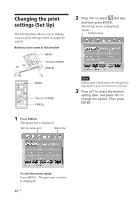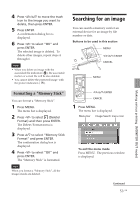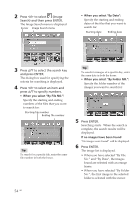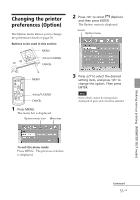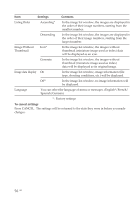Sony DPP-FP50 Operating Instructions - Page 51
Viewing a slideshow
 |
UPC - 027242678583
View all Sony DPP-FP50 manuals
Add to My Manuals
Save this manual to your list of manuals |
Page 51 highlights
Making various printing (MONITOR OUT mode) Viewing a slideshow Cursor Slideshow menu You can perform a slideshow of the images saved in a memory card or an external device. You can also manually print an image being displayed. Buttons to be used in this section MENU g/G/f/F/ENTER CANCEL PRINT MENU PRINT g/G/f/F/ENTER CANCEL 1 Press MENU. The menu bar is displayed. Menu bar Slideshow menu icon 2 Press g/G to select (Slideshow) and then press ENTER. The Slideshow menu is displayed. 3 Press f/F to select "Switch", and press g/G to select "Automatic" to switch images automatically or "Manual" to switch them manually. Then press ENTER. 4 Press g/G/f/F to select "Execute", and press ENTER. • When "Automatic" is selected: The images in the memory card or an external device are displayed automatically one after another. • When "Manual" is selected: The image with the cursor in the image list is displayed. To switch images, press g/G/f/F. The image to the left, right, above, or below the current image in the image list will be displayed. To stop slideshow Press CANCEL. Printing a displayed image While playing the slideshow manually, you can print a displayed image by pressing PRINT. Notes • Depending on the image, it may take time to be displayed. • You cannot display the images that are not displayed as thumbnails because they are damaged or for some other reason. 51 GB