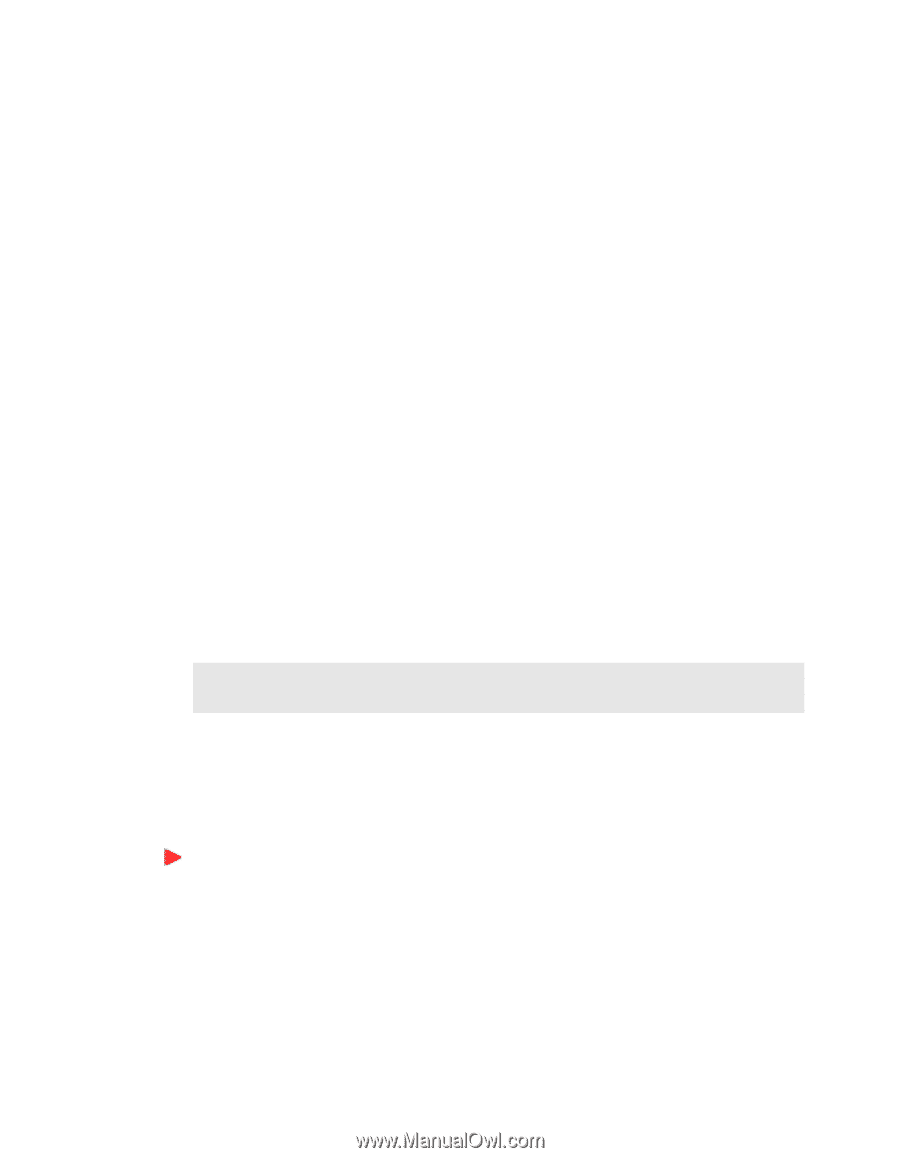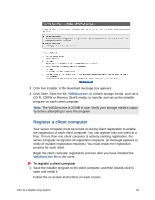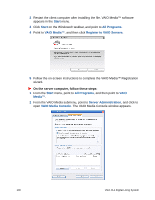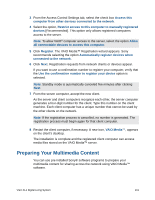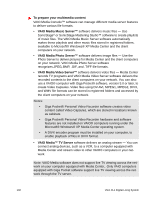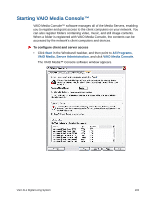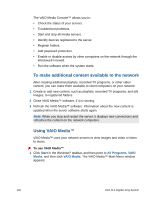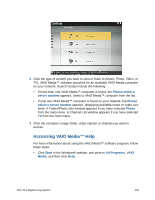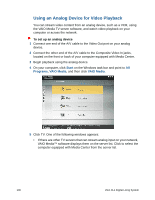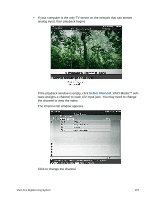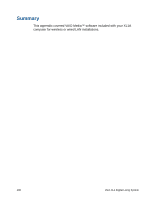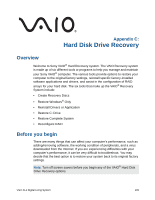Sony VGX-XL1 User Guide - Page 107
To make additional content available to the network, Using VAIO Media™, Start, All Programs, Media
 |
View all Sony VGX-XL1 manuals
Add to My Manuals
Save this manual to your list of manuals |
Page 107 highlights
The VAIO Media Console™ allows you to: • Check the status of your servers. • Troubleshoot problems. • Start and stop all media servers. • Identify devices registered to the server. • Register folders. • Add password protection. • Enable or disable access by other computers on the network through the Windows® Firewall. • Run the software when the system starts. To make additional content available to the network After creating additional playlists, recorded TV programs, or other video content, you can make them available to client computers on your network. 1 Create or add new content, such as playlists, recorded TV programs, and still images, to registered folders. 2 Close VAIO Media™ software, if it is running. 3 Refresh the VAIO Media™ software. Information about the new content is updated when the server software starts again. Note: When you stop and restart the server, it displays new connections and refreshes the content on the network computers. Using VAIO Media™ VAIO Media™ uses your network servers to view images and video or listen to music To use VAIO Media™ 1 Click Start in the Windows® taskbar, and then point to All Programs, VAIO Media, and then click VAIO Media. The VAIO Media™ Main Menu window appears. 104 VGX-XL1 Digital Living System