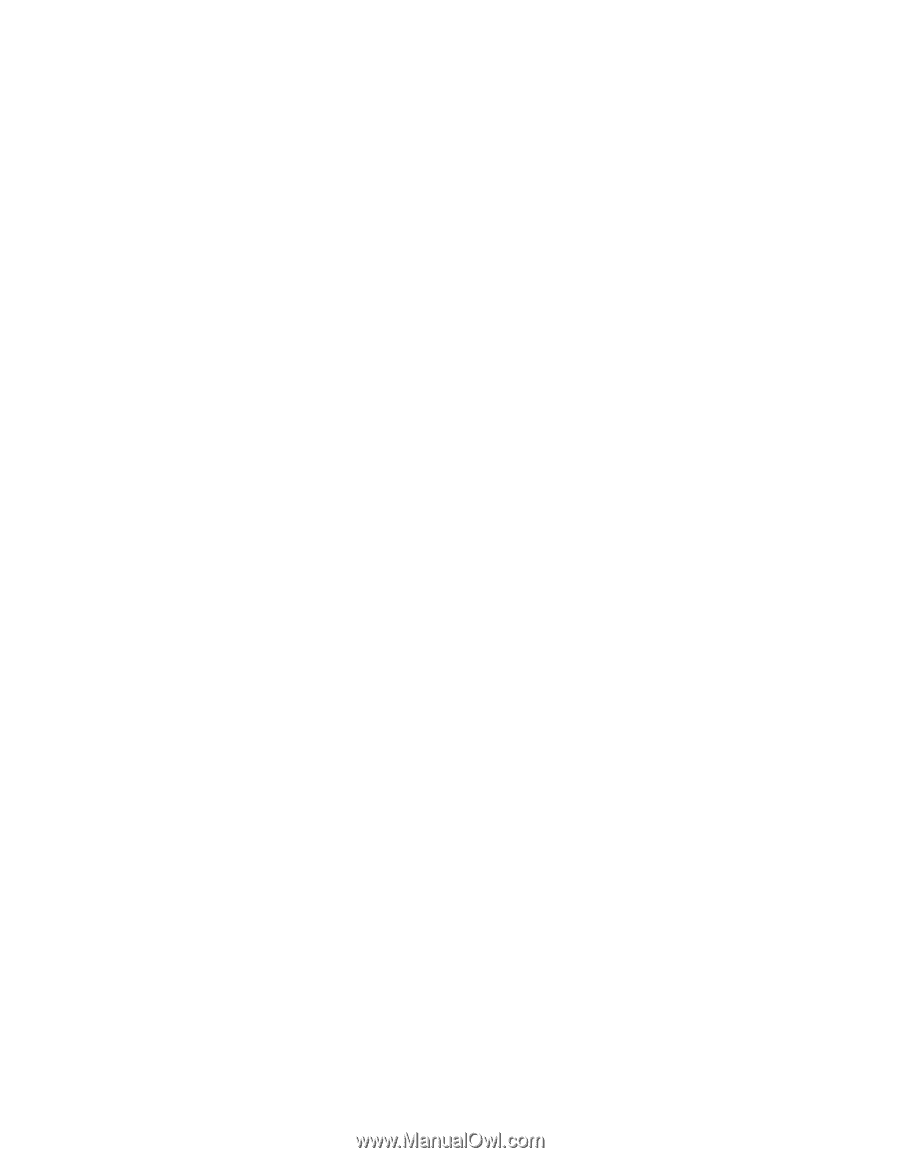Sony VGX-XL1 User Guide - Page 166
Start, Control Panel, Network and Internet Connections, Network Connections
 |
View all Sony VGX-XL1 manuals
Add to My Manuals
Save this manual to your list of manuals |
Page 166 highlights
Event: This device can't communicate with the wireless LAN access point (can't access the Internet) Comment • Check the items in "Can't use the wireless LAN" above. • Make sure that the power is turned on to the wireless LAN access point. • Check the settings for the wireless LAN access point. Refer to the Appendix A: Wireless Local AreaNetwork in this guide. • Check if this device and the wireless LAN access point are connected. Refer to the Appendix A: Wireless Local AreaNetwork in this guide. • The communication distance between the devices varies depending on the actual distance between the communication devices, the surrounding environment such as obstacles, the equipment configuration, the radio wave condition, the presence of walls, materials, and software used, etc. Move the location of this device or the wireless LAN antenna for this device, or bring both communication devices closer together. Check if the wireless LAN access point displays in the "Choose a wireless network" list on the "Wireless Network Connection" screen. 1 Click Start on the Windows taskbar and then click Control Panel. The Control Panel screen displays. 2 From the Category view, click Network and Internet Connections. 3 Click Network Connections. The Network Connections screen displays. 4 Right click Wireless Network Connections and click Display Wireless Network to use. The Wireless Network Connection screen displays. 5 Check if the wireless LAN access point displays in the Choose a Wireless Network screen. The network key entered may be wrong. Once the network key is set it is displayed with "*" for security purposes and you can't read it. Re-enter the security key. Follow the procedure. 1 Click Start on the Windows taskbar and then click Control Panel. The Control Panel screen displays. 2 From the Category view, click Network and Internet Connections and then Network Connections. The Network Connections screen displays. 3 Right click Wireless Network Connections and click Properties. VGX-XL1 Digital Living System 163