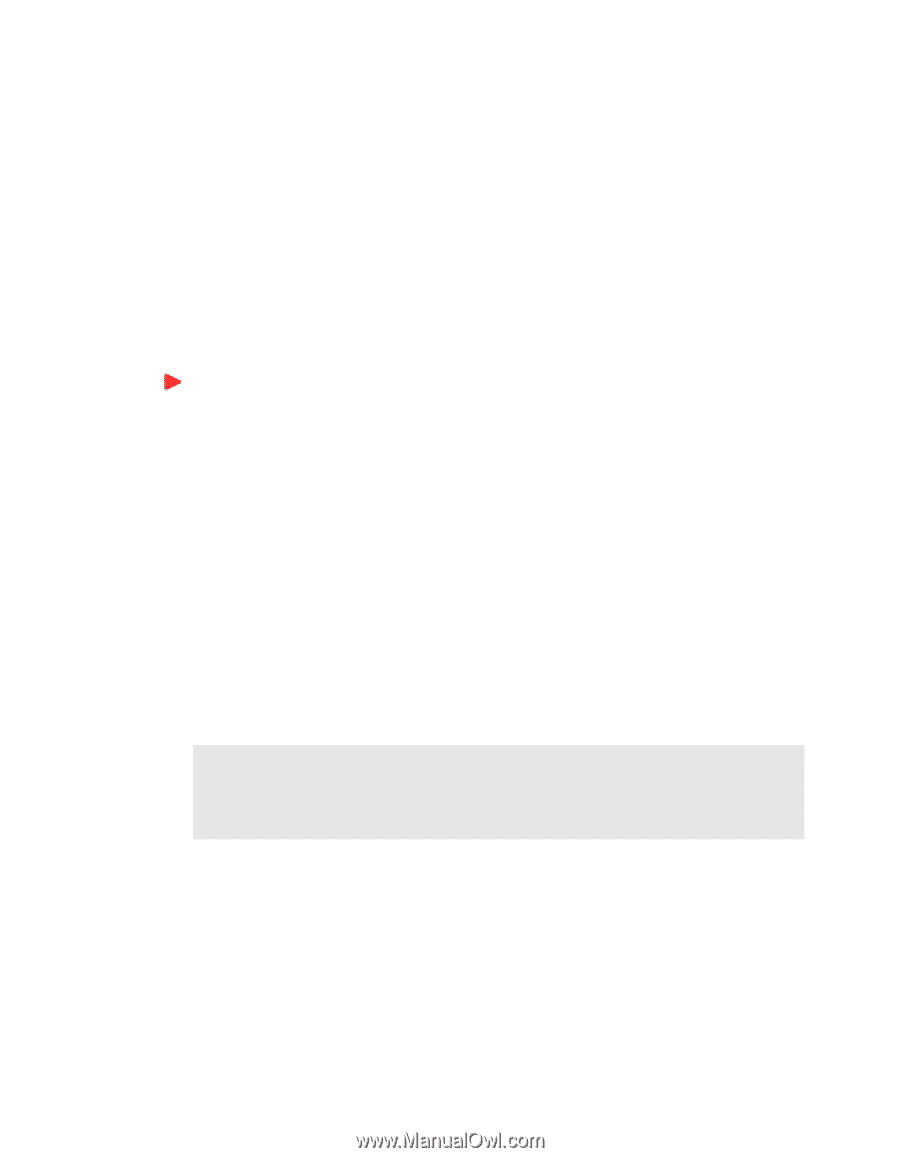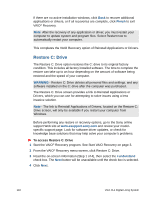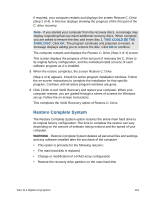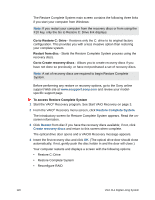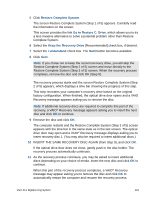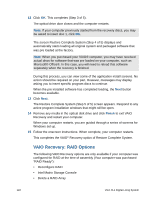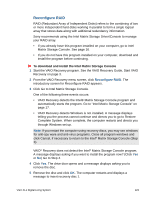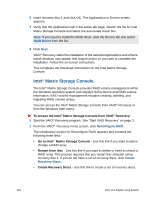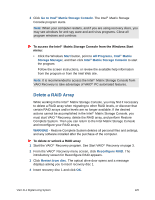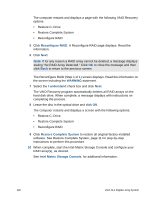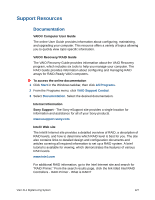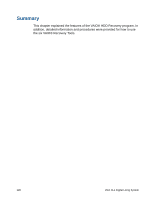Sony VGX-XL1 User Guide - Page 126
Recon RAID
 |
View all Sony VGX-XL1 manuals
Add to My Manuals
Save this manual to your list of manuals |
Page 126 highlights
Reconfigure RAID RAID (Redundant Array of Independent Disks) refers to the combining of two or more independent hard disks working in parallel to form a single logical array that stores data along with additional redundancy information. Sony recommends using the Intel Matrix Storage Driver/Console to manage your RAID array. • If you already have this program installed on your computer, go to Intel Matrix Storage Console. See page 16. • If you do not have this program installed on your computer, download and install the program before continuing. To download and install the Intel Matrix Storage Console 1 Start the VAIO Recovery program. See the VAIO Recovery Guide, Start VAIO Recovery on page 3. 2 From the VAIO Recovery menu screen, click Reconfigure RAID. The introductory screen for Reconfigure RAID appears. 3 Click Go to Intel Matrix Storage Console. One of the following three events occurs: • VAIO Recovery detects the Intel® Matrix Storage Console program and automatically starts the program. Go to "Intel Matrix Storage Console" on page 17. • VAIO Recovery detects Windows is not installed. A message displays telling you the process cannot continue and directs you to go to Restore Complete System. When complete, the computer restarts and directs you through Windows set up. Note: If you restart the computer using recovery discs, you may see windows for anti-spy ware and anti-virus programs. Close all program windows and click Cancel, if necessary to return to the Intel® Matrix Storage Console (Step 3). VAIO® Recovery does not detect the Intel® Matrix Storage Console program. A message displays asking if you want to install the program now? (Click Yes or No) Go to Step 4. 4 Click Yes. The drive door opens and a message displays asking you to remove the disc. 5 Remove the disc and click OK. The computer restarts and displays a message to insert recovery disc 1. VGX-XL1 Digital Living System 123