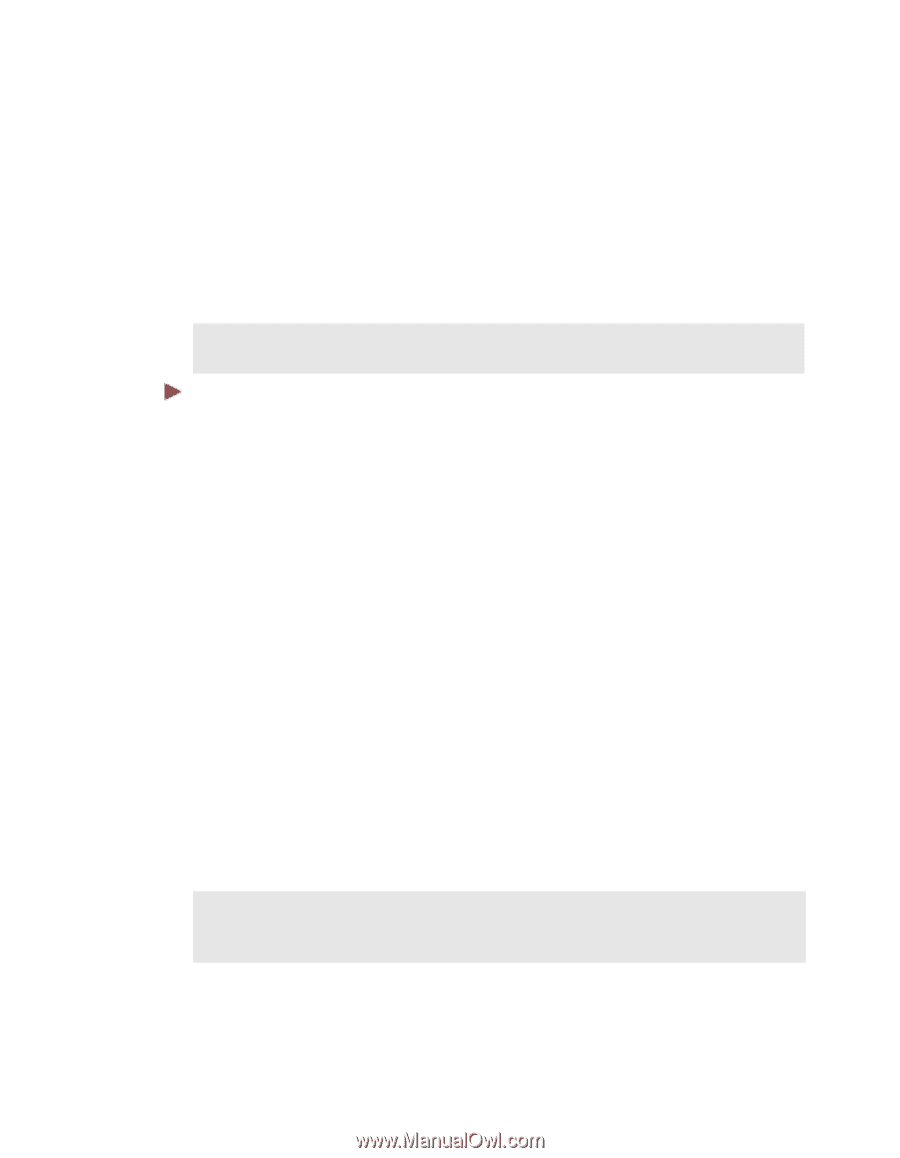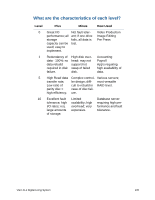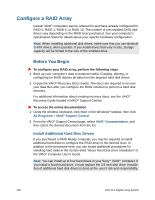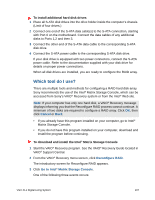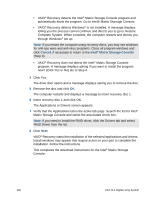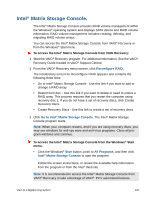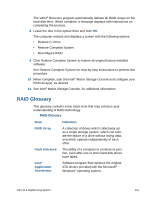Sony VGX-XL1 User Guide - Page 143
Delete a RAID Array, stating No RAID Array Detected. Click
 |
View all Sony VGX-XL1 manuals
Add to My Manuals
Save this manual to your list of manuals |
Page 143 highlights
Delete a RAID Array While working in the Intel® Matrix Storage Console, you may find it necessary to delete a RAID array when migrating to other RAID levels, or discover that certain RAID arrays and/or levels are no longer available. If the desired actions cannot be accomplished in the Intel® Matrix Storage Console, you must start VAIO® Recovery, delete the RAID array, and perform Restore Complete System. Then you can return to the Intel® Matrix Storage Console and reconfigure your RAID arrays. WARNING - Restore Complete System deletes all personal files and settings, and any software installed after the purchase of the computer. To delete or unlock a RAID array 1 Start the VAIO Recovery program. 2 From the VAIO® Recovery menu screen, click Reconfigure RAID. The introductory screen for Reconfigure RAID appears. 3 Click Restart from dics. The optical drive door opens and a message displays asking you to insert recovery disc 1. 4 Insert recovery disc 1 and click OK. The computer restarts and displays a page with the following VAIO® Recovery options: • Restore C: Drive • Restore Complete System • Reconfigure RAID 5 Click Reconfigure RAID. A Reconfigure RAID page displays. Read the information. 6 Click Next. Note: If for any reason a RAID array cannot be deleted, a message displays stating "No RAID Array Detected." Click OK to close the message and then click Back to return to the previous screen. The Reconfigure RAID (Step 1 of 1) screen displays. Read the information on the screen including the WARNING statement. 7 Select the I understand check box and click Next. 140 VGX-XL1 Digital Living System