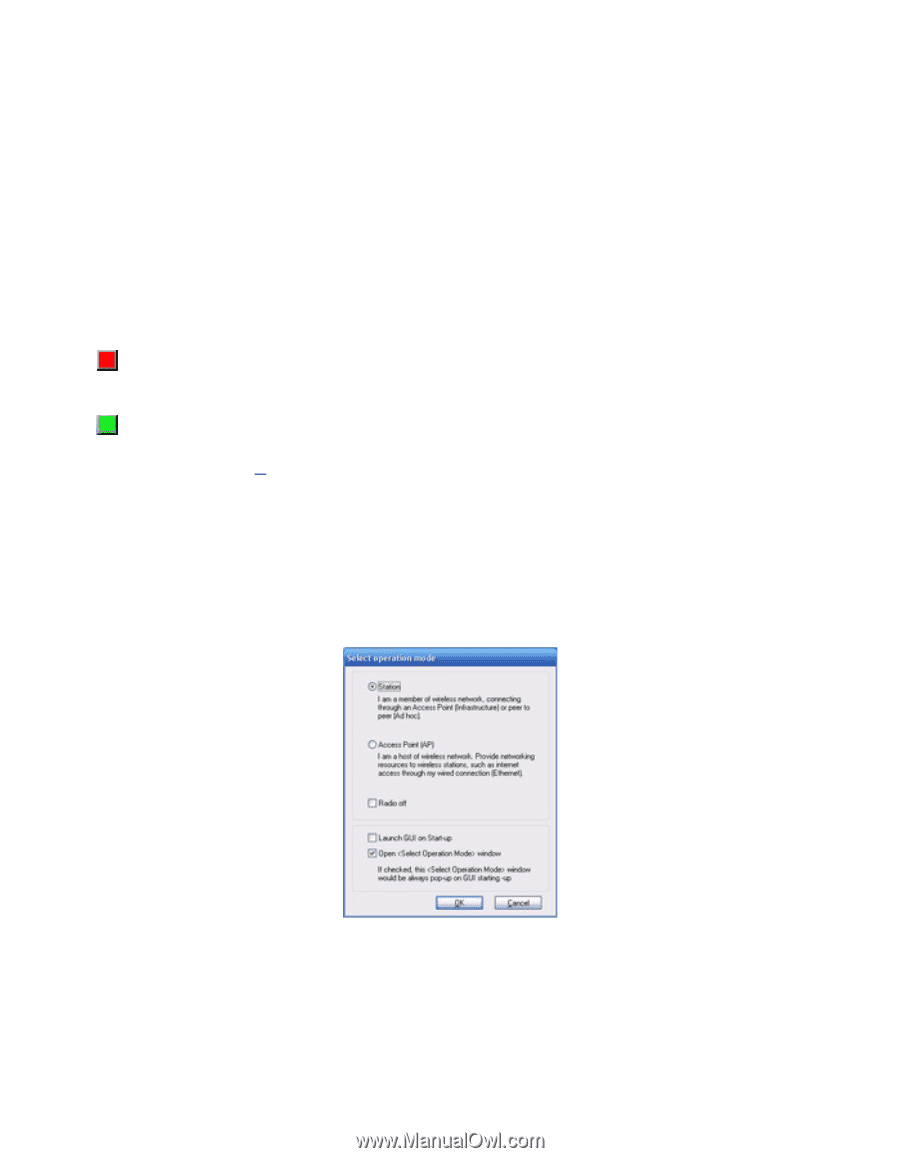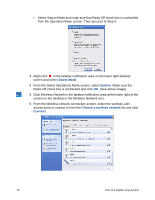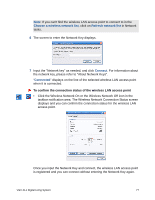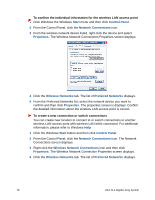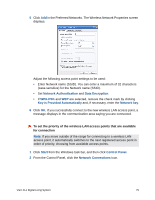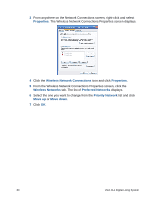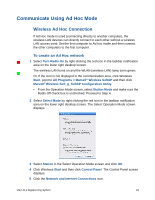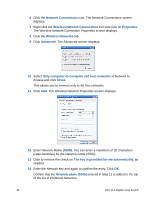Sony VGX-XL1 User Guide - Page 84
Communicate Using Ad Hoc Mode, Wireless Ad Hoc Connection, To create an Ad Hoc network
 |
View all Sony VGX-XL1 manuals
Add to My Manuals
Save this manual to your list of manuals |
Page 84 highlights
Communicate Using Ad Hoc Mode Wireless Ad Hoc Connection If Ad Hoc mode is used (connecting directly to another computer), the wireless LAN devices can directly connect to each other without a wireless LAN access point. Set the first computer to Ad hoc mode and then connect the other computers to the first computer. To create an Ad Hoc network 1 Select Turn Radio On by right-clicking the red icon in the taskbar notification area on the lower right desktop screen. The wireless LAN turns on and the WLAN (wireless LAN) lamp turns green. Or, If the icon is not displayed in the communication area, click Windows Start, point to All Programs > Marvell® Wireless SoftAP and then click Marvell® Wireless Soft_g_SoftAP Configuration Utility. • From the Operation Mode screen, select Station Mode and make sure the Radio Off check box is unchecked. Proceed to Step 4. 2 Select Select Mode by right clicking the red icon in the taskbar notification area on the lower right desktop screen. The Select Operation Mode screen displays. 3 Select Station in the Select Operation Mode screen and click OK. 4 Click Windows Start and then click Control Panel. The Control Panel screen displays. 5 Click the Network and Internet Connections icon. VGX-XL1 Digital Living System 81