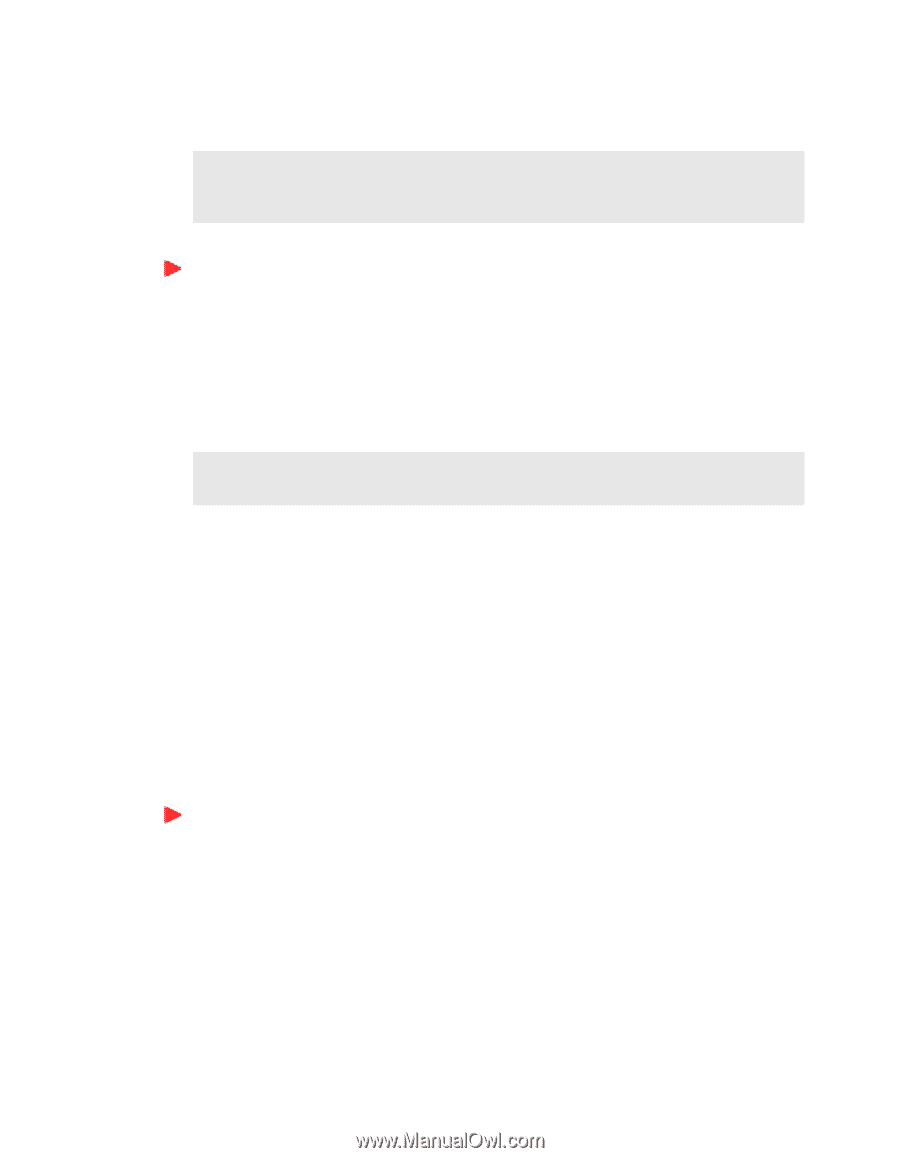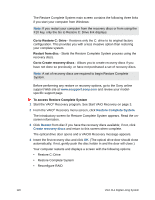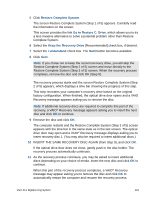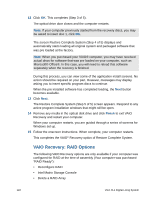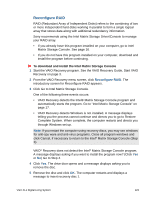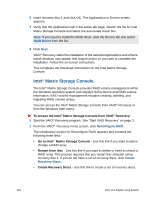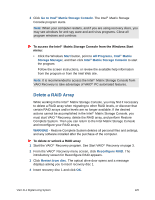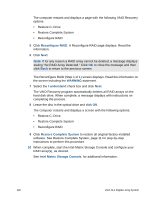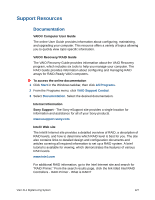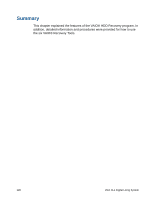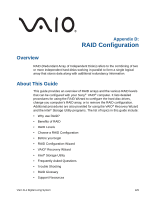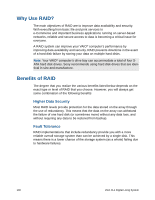Sony VGX-XL1 User Guide - Page 128
Delete a RAID Array, Go to Intel, Matrix Storage Console, Start, All Programs, Intel, Matrix
 |
View all Sony VGX-XL1 manuals
Add to My Manuals
Save this manual to your list of manuals |
Page 128 highlights
3 Click Go to Intel® Matrix Storage Console. The Intel® Matrix Storage Console program starts. Note: When your computer restarts, and if you are using recovery discs, you may see windows for anti-spy ware and anti-virus programs. Close all program windows and continue. To access the Intel® Matrix Storage Console from the Windows Start menu: • Click the Windows Start button, point to All Programs, Intel® Matrix Storage Manager, and then click Intel® Matrix Storage Console to start the program. Follow the screen instructions, or review the available help information from the program or from the Intel Web site. Note: It is recommended to access the Intel® Matrix Storage Console from VAIO Recovery to take advantage of VAIO® PC automated features. Delete a RAID Array While working in the Intel® Matrix Storage Console, you may find it necessary to delete a RAID array when migrating to other RAID levels, or discover that certain RAID arrays and/or levels are no longer available. If the desired actions cannot be accomplished in the Intel® Matrix Storage Console, you must start VAIO ® Recovery, delete the RAID array, and perform Restore Complete System. Then you can return to the Intel Matrix Storage Console and reconfigure your RAID arrays. WARNING - Restore Complete System deletes all personal files and settings, and any software installed after the purchase of the computer. To delete or unlock a RAID array 1 Start the VAIO® Recovery program. See Start VAIO® Recovery on page 3. 2 From the VAIO® Recovery menu screen, click Reconfigure RAID. The introductory screen for Reconfigure RAID appears. 3 Click Restart from disc. The optical drive door opens and a message displays asking you to insert recovery disc 1. 4 Insert recovery disc 1 and click OK. VGX-XL1 Digital Living System 125