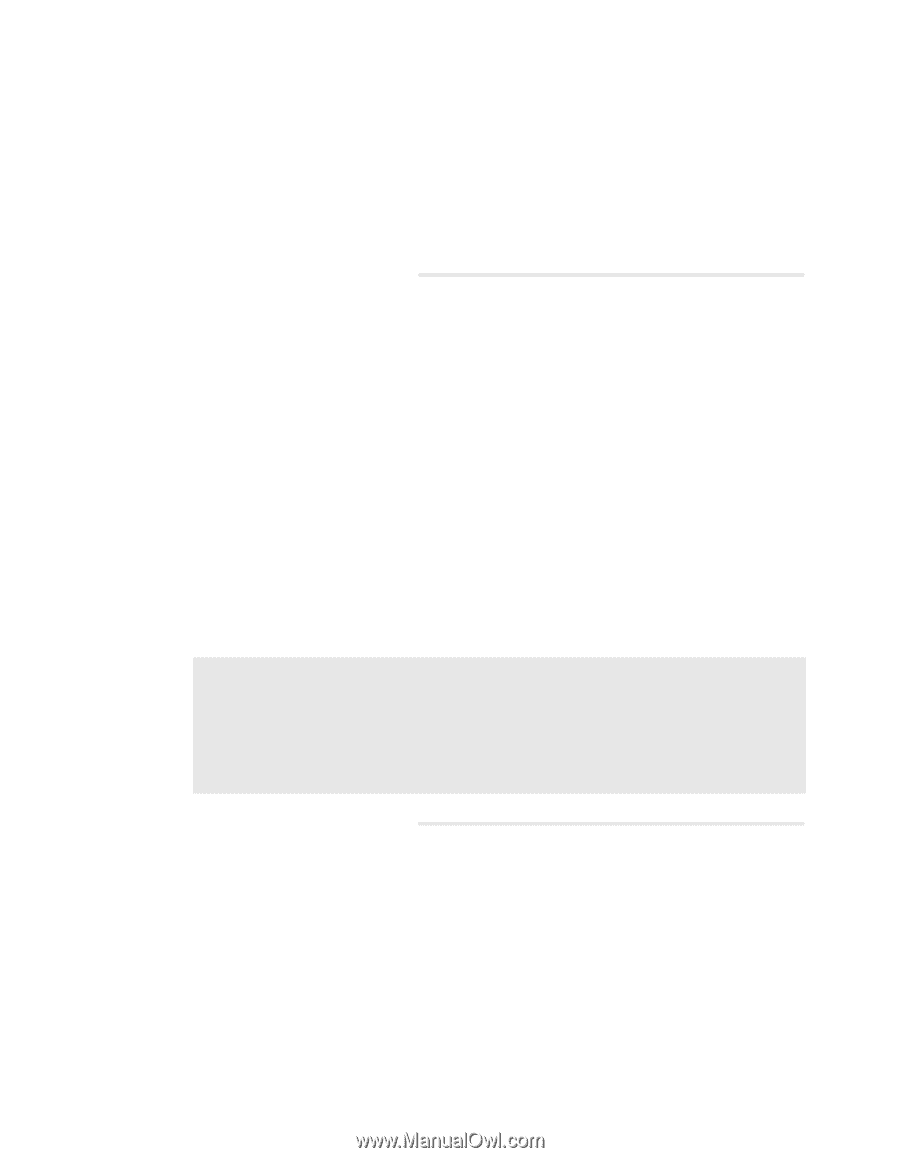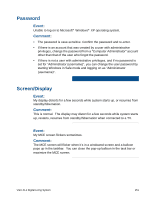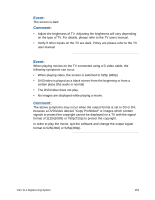Sony VGX-XL1 User Guide - Page 155
The Windows Task, Restart this device according to the following procedure., Delete, End Task
 |
View all Sony VGX-XL1 manuals
Add to My Manuals
Save this manual to your list of manuals |
Page 155 highlights
Event: Colors on the screen are not displayed clearly, Comment: • Turn off the power, and then restart the XL1A computer. • Check the other inputs on your display to make sure the display is working properly. Event: The screen is frozen Comment: • Verify the keyboard is turned on, the battery level is sufficient, and the keyboard is connected to the PC (antenna icon on the keyboard display). Restart this device according to the following procedure. 1 Hold down the Ctrl key and the Alt key and press Delete. The Windows Task Manager screen displays. 2 Select the software application that displays as "Not responding" in the "Windows Task Manager" screen, and click End Task. 3 Click Turn Off from the Shut Down menu. After the power to the XL1A computer has been off approximately 30 seconds, turn the power on again. Note:If this device does not restart by following the above procedures, turn off the power by holding the power button of this device for more than 4 seconds. The power lamp turns off when the power is off. When the power lamp is on (orange), turn off the power again by holding the power button for at least four seconds. Files you are creating or editing may not be usable using this method to turn off the power to the XL1A computer. 152 VGX-XL1 Digital Living System