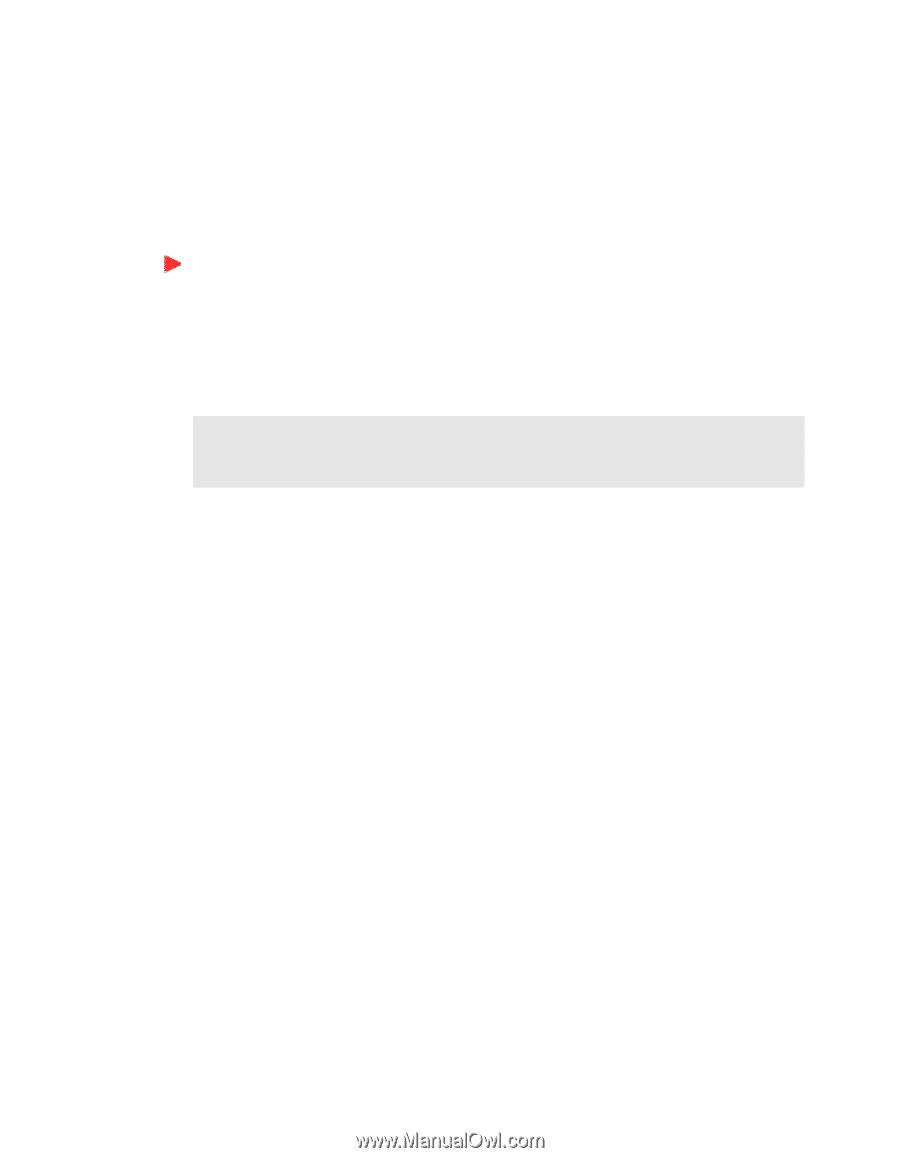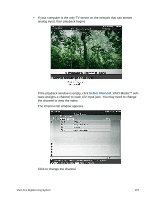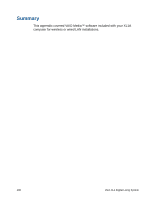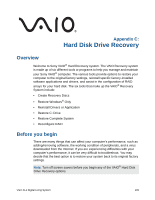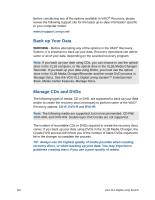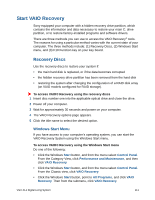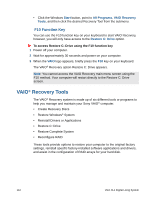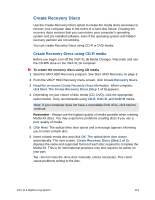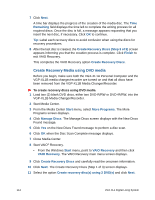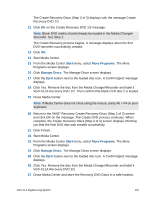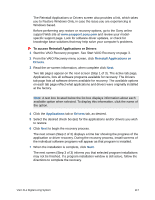Sony VGX-XL1 User Guide - Page 115
F10 Function Key, VAIO® Recovery Tools
 |
View all Sony VGX-XL1 manuals
Add to My Manuals
Save this manual to your list of manuals |
Page 115 highlights
• Click the Windows Start button, point to All Programs, VAIO Recovery Tools, and then click the desired Recovery Tool from the submenu. F10 Function Key You can use the F10 function key on your keyboard to start VAIO Recovery, however, you will only have access to the Restore C: Drive option. To access Restore C: Drive using the F10 function key 1 Power off your computer. 2 Wait for approximately 30 seconds and power on your computer. 3 When the VAIO logo appears, briefly press the F10 key on your keyboard. The VAIO® Recovery option Restore C: Drive appears. Note: You cannot access the VAIO Recovery main menu screen using the F10 method. Your computer will restart directly to the Restore C: Drive screen. VAIO® Recovery Tools The VAIO® Recovery system is made up of six different tools or programs to help you manage and maintain your Sony VAIO® computer. • Create Recovery Discs • Restore Windows® System • Reinstall Drivers or Applications • Restore C: Drive • Restore Complete System • Reconfigure RAID These tools provide options to restore your computer to the original factory settings, reinstall specific factory-installed software applications and drivers, and assist in the configuration of RAID arrays for your hard disk. 112 VGX-XL1 Digital Living System