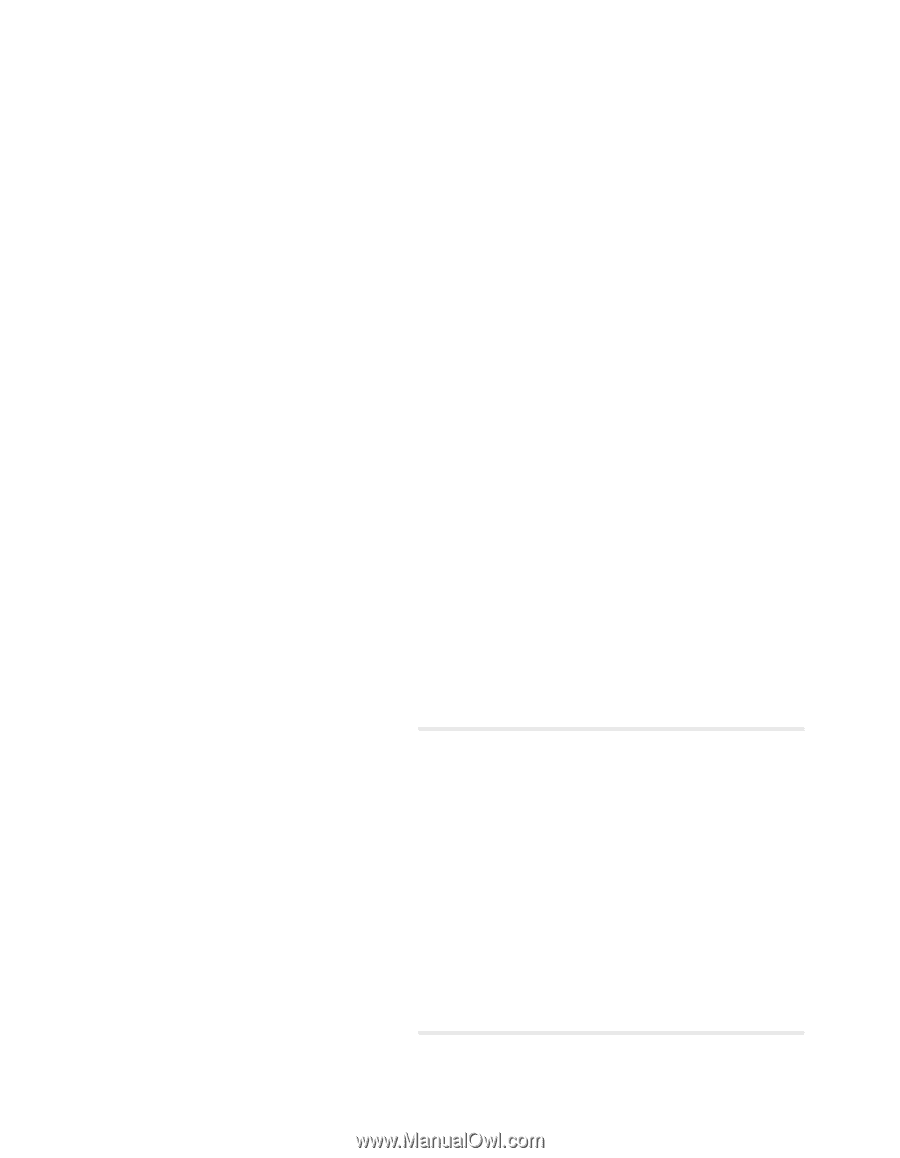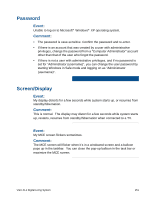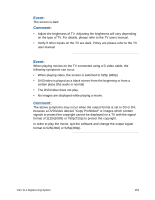Sony VGX-XL1 User Guide - Page 151
Press the F10 key Save and Exit. The message Save configuration - bios
 |
View all Sony VGX-XL1 manuals
Add to My Manuals
Save this manual to your list of manuals |
Page 151 highlights
Event: When the power is turned on a message is displayed and Windows does not load. Comment: • Remove any third-party USB devices including floppy drives and printers. • When "Bad CMOS Checksum" is displayed, the battery needs to be replaced due to the draining of the battery in this device. Please contact the VAIO Customer Support for replacing the battery. • When "CMOS Checksum Error" is displayed, the BIOS configuration contents may be damaged. To return the BIOS to the original configuration, perform the following steps. 1 Press the power button, and when the "VAIO" logo is displayed on the screen, press the F2 key on the keyboard. The BIOS setup menu runs and the "BIOS SETUP UTILITY" screen is displayed. 2 Press the F5 key. The message "Load Setup Defaults" displays. 3 Press the Left Arrow or Right Arrow key and select OK, then press the Enter key. All the configuration items return to the original configuration. 4 Press the F10 key (Save and Exit). The message "Save configuration changes and exit now?" is displayed. 5 Press the Left Arrow or Right Arrow key and select OK, then press the Enter key. The changed configuration is saved, the BIOS setup menu ends and Windows XP starts. Event: A message with "Insert the disk with the Windows XP CD-ROM label and click on OK." displays. Comment: This message may be displayed when the configuration of this device has changed. Follow the procedures below. Do not insert the recovery disk into the drive. 1 Click OK after the message displays. The Copy Files screen displays. 2 Enter C:\WINDOWS\I386 in the "Source to copy files from" and click OK. The necessary files are copied. 148 VGX-XL1 Digital Living System