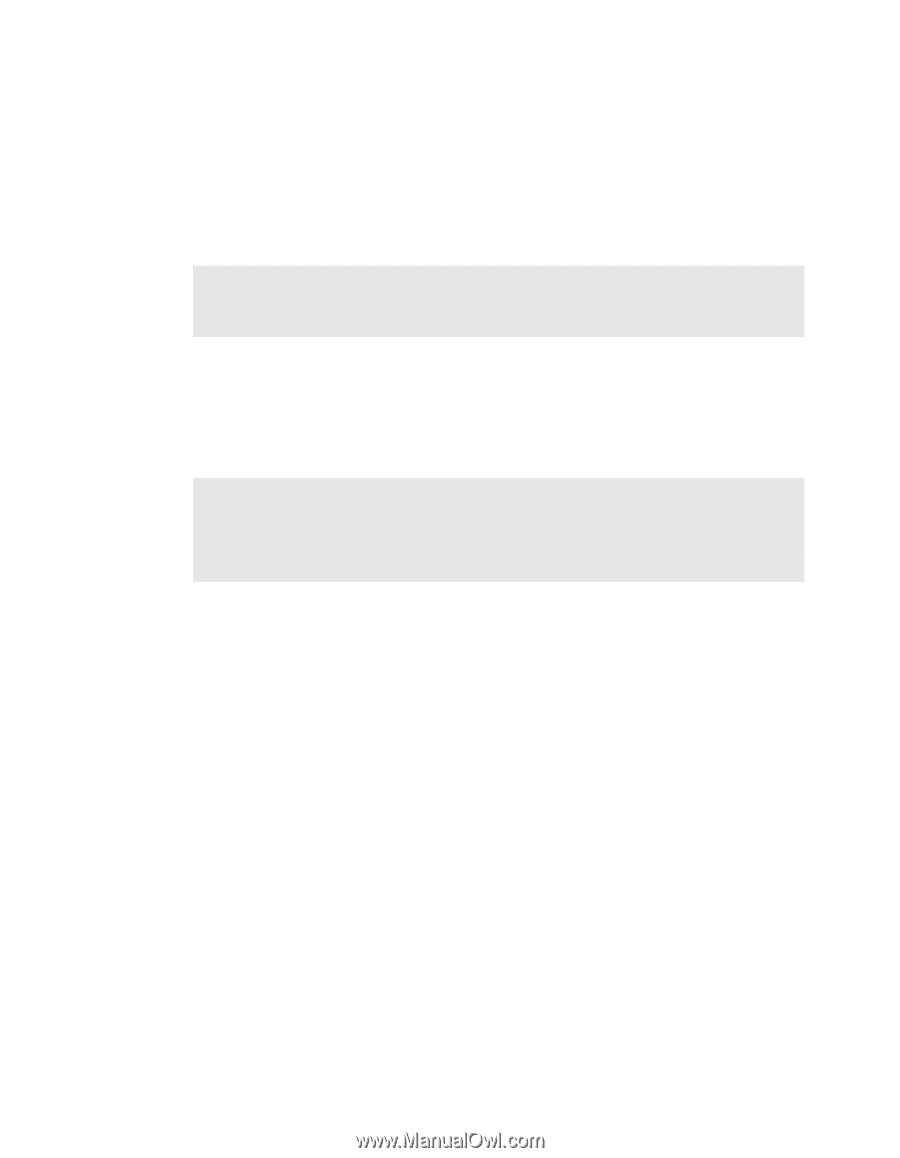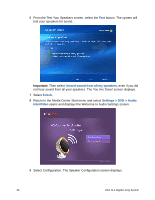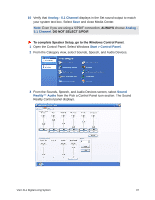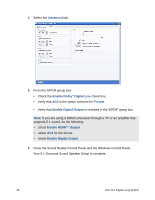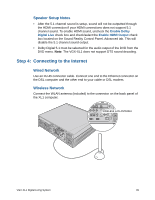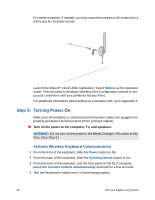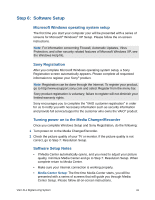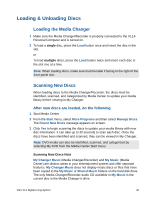Sony VGX-XL1 User Guide - Page 44
Step 6:, Software Setup, Microsoft Windows operating system setup, Sony Registration
 |
View all Sony VGX-XL1 manuals
Add to My Manuals
Save this manual to your list of manuals |
Page 44 highlights
Step 6: Software Setup Microsoft Windows operating system setup The first time you start your computer your will be presented with a series of screens for Microsoft® Windows® XP Setup. Please follow the on-screen instructions. Note: For information concerning Firewall, Automatic Updates, Virus Protection, and other security related features of Microsoft Windows XP, see the Windows Help file. Sony Registration After you complete Microsoft Windows operating system setup, a Sony Registration screen automatically appears. Please complete all requested information to register your Sony® product. Note: Registration can be done through the Internet. To register your product, go to http://www.esupport.sony.com and select Register from the menu bar. Sony product registration is voluntary; failure to register will not diminish your limited warranty rights. Sony encourages you to complete the "VAIO customer registration" in order for us to notify you with necessary information such as security information and provide full service/support to the customer who owns the VAIO® product. Turning power on to the Media Changer/Recorder Once you complete Windows Setup and Sony Registration, do the following: 1 Turn power on to the Media Changer/Recorder. 2 Check the picture quality of your TV or monitor. If the picture quality is not correct, go to Step 7: Resolution Setup. Software Setup Notes • If Media Center automatically opens, and you need to adjust your picture quality, minimize Media Center and go to Step 7: Resolution Setup. When complete return to Media Center. • Make sure your Internet connection is working properly. • Media Center Setup: The first time Media Center starts, you will be presented with a series of screens that will guide you through Media Center Setup. Please follow all on-screen instructions. VGX-XL1 Digital Living System 41