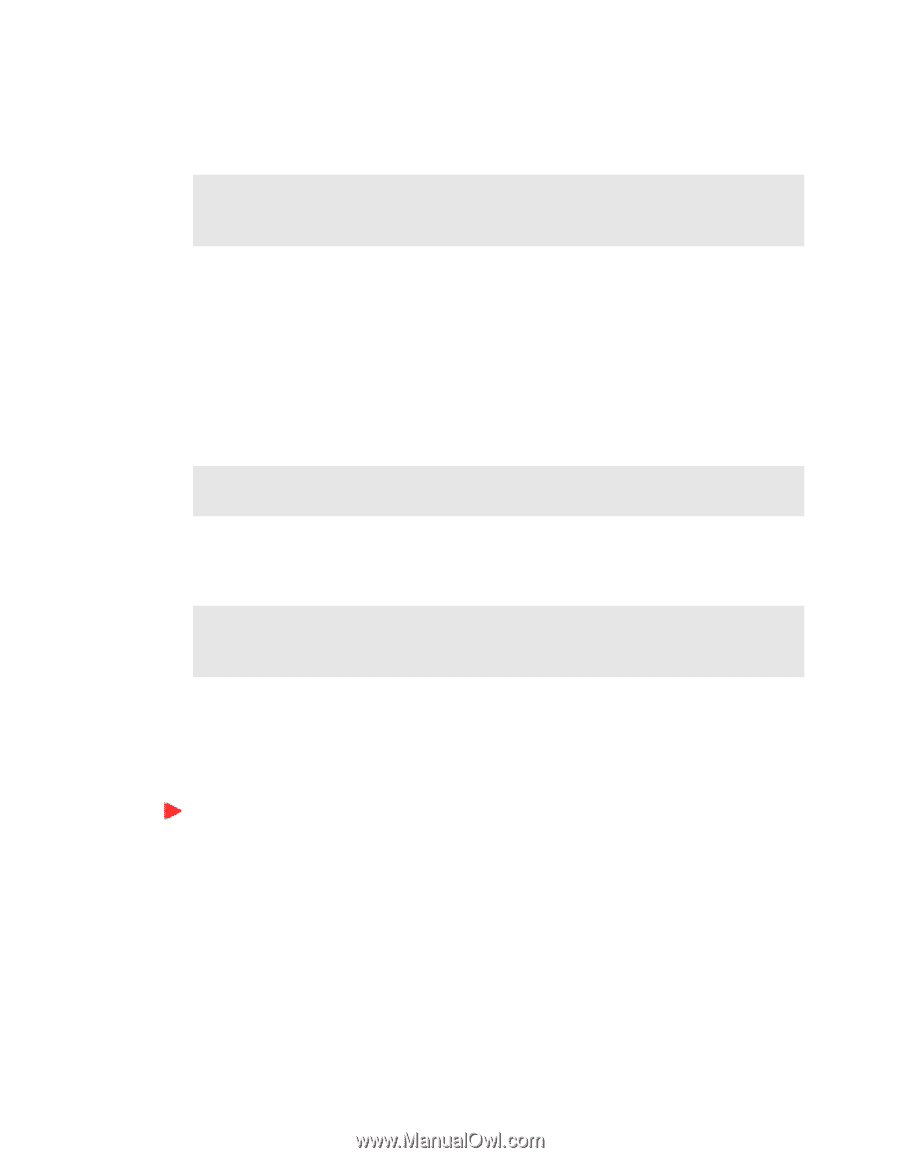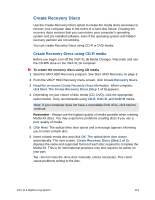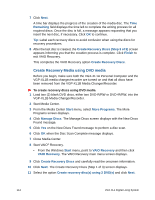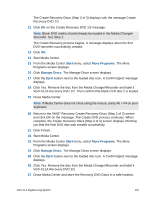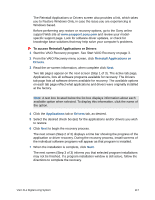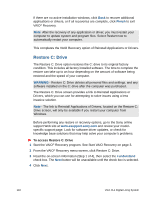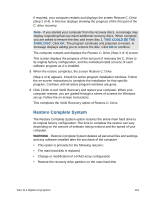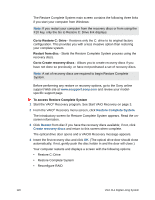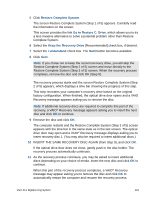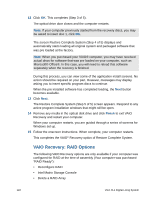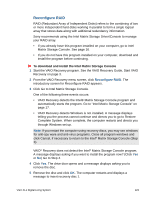Sony VGX-XL1 User Guide - Page 121
Restore C: Drive, Finish, I understand, WARNING
 |
View all Sony VGX-XL1 manuals
Add to My Manuals
Save this manual to your list of manuals |
Page 121 highlights
If there are no active installation windows, click Back to recover additional applications or drivers, or if all recoveries are complete, click Finish to exit VAIO® Recovery. Note: After the recovery of any application or driver, you must restart your computer to update system and program files. Select Restart now to automatically restart your computer. This completes the VAIO Recovery option of Reinstall Applications or Drivers. Restore C: Drive The Restore C: Drive option restores the C: drive to its original factory condition. This includes all factory installed software. The time to complete the restore can take up to an hour depending on the amount of software being restored and the speed of your computer. WARNING - Restore C: Drive deletes all personal files and settings, and any software installed on the C: drive after the computer was purchased. The Restore C: Drive screen provides a link to Reinstall Applications or Drivers, which you can use for attempting to solve issues using a less invasive solution. Note - The link to Reinstall Applications of Drivers, located on the Restore C: Drive screen, will only be available if you restart your computer from Windows. Before performing any restore or recovery options, go to the Sony online support Web site at www.esupport.sony.com and review your modelspecific support page. Look for software driver updates, or check for knowledge base solutions that may help solve your computer's problems. To access Restore C: Drive 1 Start the VAIO® Recovery program. See Start VAIO Recovery on page 3. 2 From the VAIO® Recovery menu screen, click Restore C: Drive. 3 Read the on-screen information (Step 1 of 4), then select the I understand check box. The Next button will be unavailable until the check box is selected. 4 Click Next. 118 VGX-XL1 Digital Living System