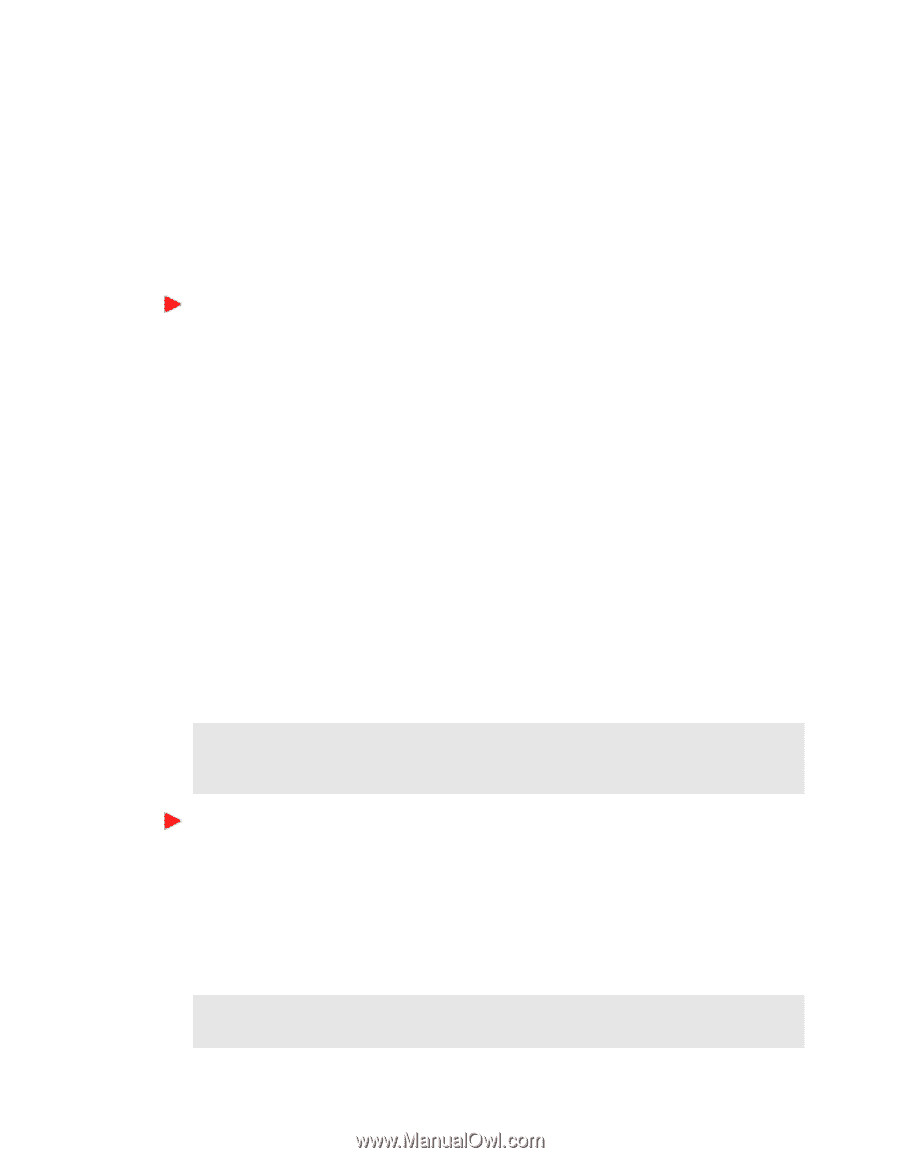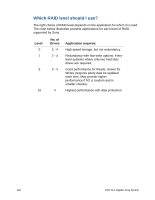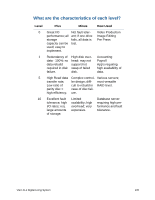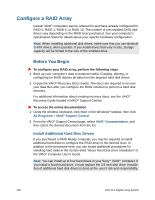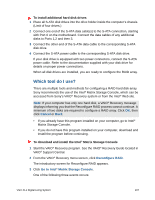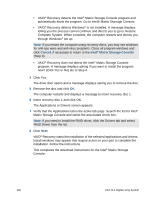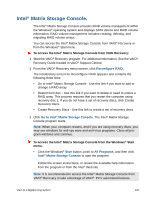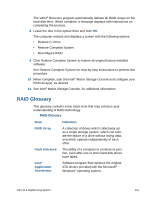Sony VGX-XL1 User Guide - Page 142
Intel® Matrix Storage Console., Recon RAID, Go to Intel, Start, All Programs, Intel
 |
View all Sony VGX-XL1 manuals
Add to My Manuals
Save this manual to your list of manuals |
Page 142 highlights
Intel® Matrix Storage Console. The Intel® Matrix Storage Console provides RAID volume management within the Windows® operating system and displays SATA device and RAID volume information. RAID volume management includes creating, deleting, and migrating RAID volume arrays. You can access the Intel® Matrix Storage Console from VAIO® Recovery or from the Windows® Start menu. To access the Intel® Matrix Storage Console from VAIO Recovery: 1 Start the VAIO® Recovery program. For additional information, See the VAIO® Recovery Guide located in VAIO® Support Central. 2 From the VAIO® Recovery menu screen, click Reconfigure RAID. The introductory screen for Reconfigure RAID appears and contains the following three links: • Go to Intel® Matrix Storage Console - Use this link if you want to add or change a RAID array. • Restart from disc - Use this link if you want to delete or need to unlock a RAID array. This process requires that you restart the computer using recovery disc 1. If you do not have a set of recovery discs, click Create Recovery Discs. • Create Recovery Discs - Use this link to create a set of recovery discs. 3 Click Go to Intel® Matrix Storage Console. The Intel® Matrix Storage Console program starts. Note: When your computer restarts, and if you are using recovery discs, you may see windows for anti-spy ware and anti-virus programs. Close all program windows and continue. To access the Intel® Matrix Storage Console from the Windows® Start menu: • Click the Windows® Start button, point to All Programs, and then click Intel® Matrix Storage Console to start the program. Follow the screen instructions, or review the available help information from the program or from the Intel® Web site. Note: It is recommended to access the Intel® Matrix Storage Console from VAIO® Recovery to take advantage of VAIO® PC's automated features. VGX-XL1 Digital Living System 139