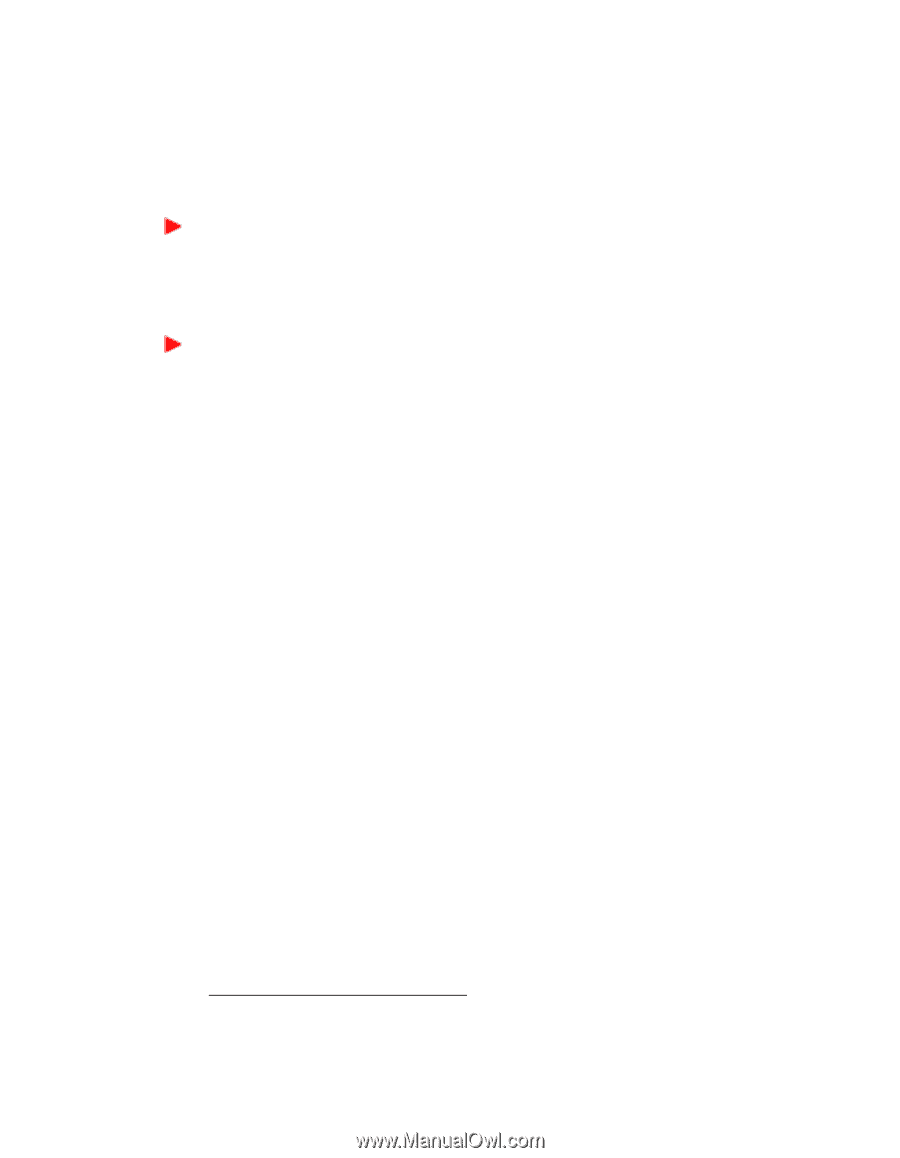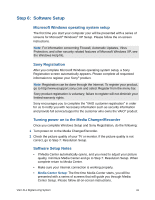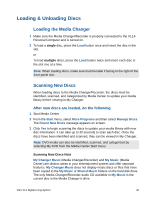Sony VGX-XL1 User Guide - Page 49
Unloading the Media Changer/Recorder, Disconnecting/Moving the Changer - service manual
 |
View all Sony VGX-XL1 manuals
Add to My Manuals
Save this manual to your list of manuals |
Page 49 highlights
Unloading the Media Changer/Recorder Discs should be physically removed from the Media Changer/Recorder slot as they emerge. Each disc should then be placed in their appropriate carriers for safe keeping. To eject discs from Media Center 1 From the Media Center Start menu, go to More Programs and select Manage Discs. 2 From the list, select the Eject button for each disc you wish to eject. To eject discs manually • Press the Eject button on the Media Changer/Recorder one time to eject the last inserted disc. or • Press the Eject button two times to eject all discs in the Changer carousel. Disconnecting/Moving the Changer Do not attempt to move the Media Changer/Recorder if there are discs inside. Make sure all discs have been removed prior to moving. Setting Up a Local Area Network For detailed information on setting up your Wireless LAN1, see Appendix A, "Setting up a Wireless LAN." Wired Network Use an RJ-45 connector cable. Connect one end to the Ethernet connector on the DLS computer and the other end to your cable or DSL modem. Wireless Network Wireless LAN removes all of the trouble of cable connections and helps to build a wireless LAN (Local Area Network) environment. This device is equipped with a 2.4 GHz wireless LAN (IEEE802.11b/g compliant). 1. Requires compatible wireless access point(s). Some features may rely on Internet services which may require a fee." 46 VGX-XL1 Digital Living System