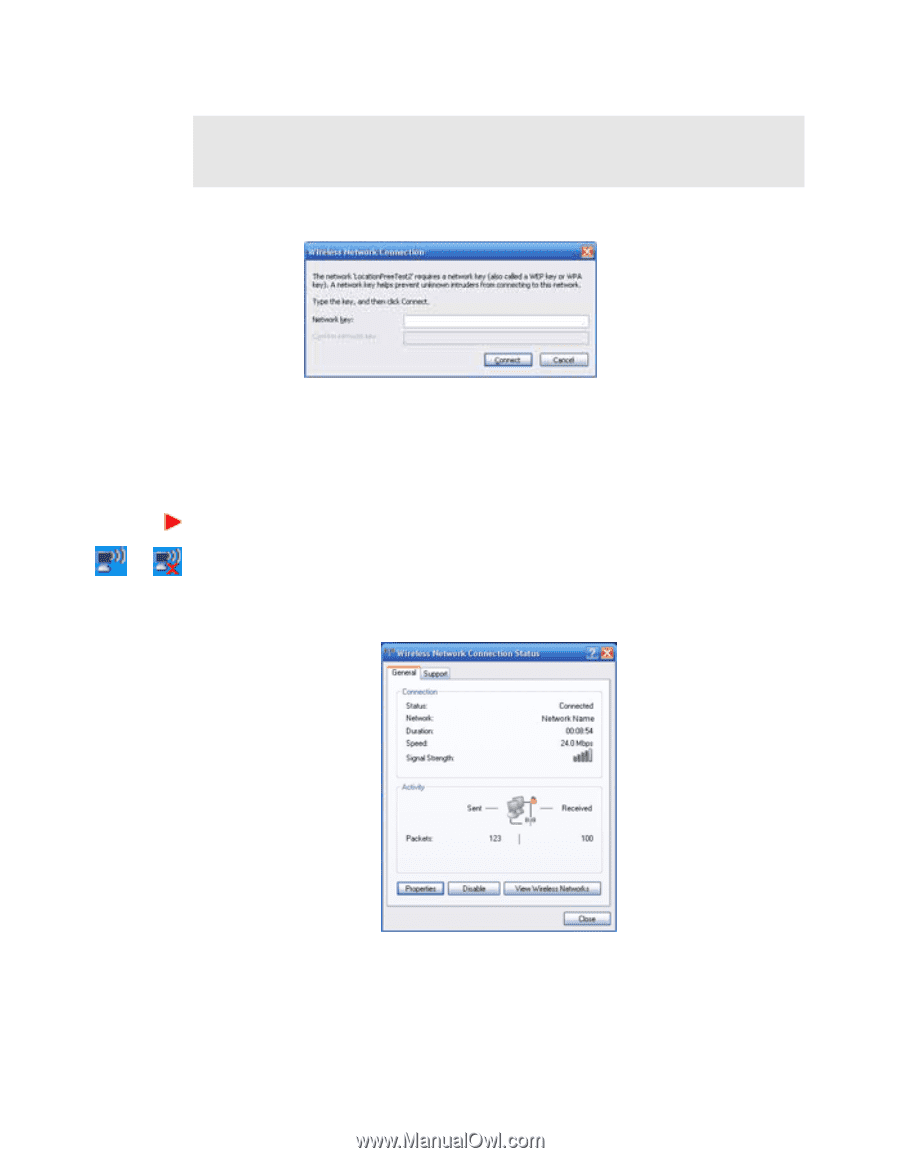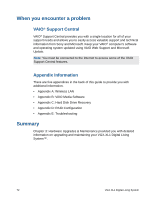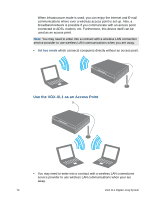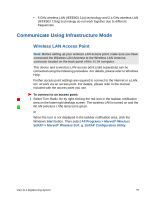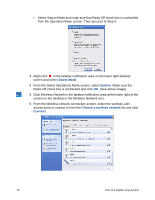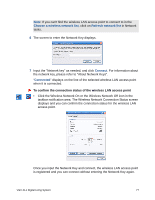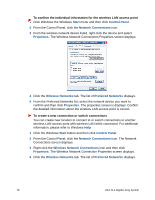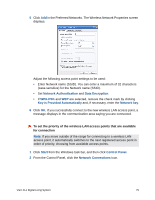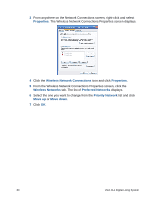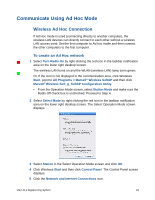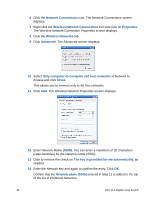Sony VGX-XL1 User Guide - Page 80
Click the Wireless Network On or the Wireless Network Off icon in
 |
View all Sony VGX-XL1 manuals
Add to My Manuals
Save this manual to your list of manuals |
Page 80 highlights
Note: If you can't find the wireless LAN access point to connect to in the Choose a wireless network list, click on Refresh network list in Network tasks. 6 The screen to enter the Network Key displays. 7 Input the "Network key" as needed, and click Connect. For information about the network key, please refer to "About Network Keys". "Connected" displays on the line of the selected wireless LAN access point when it is connected. To confirm the connection status of the wireless LAN access point • Click the Wireless Network On or the Wireless Network Off icon in the taskbar notification area. The Wireless Network Connection Status screen displays and you can confirm the connection status for the wireless LAN access point. Once you input the Network Key and connect, the wireless LAN access point is registered and you can connect without entering the Network Key again. VGX-XL1 Digital Living System 77