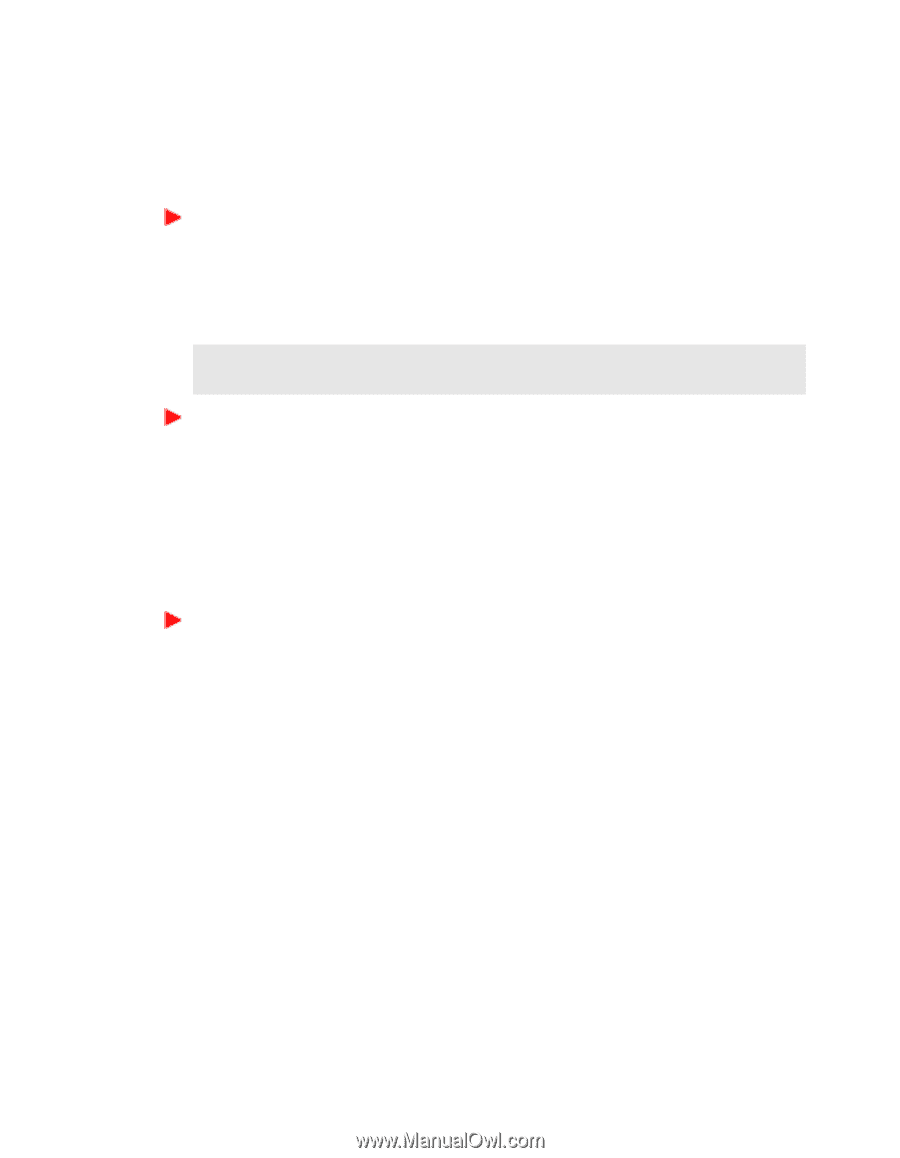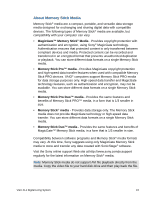Sony VGX-XL1 User Guide - Page 19
Inserting a Memory Card, To insert Memory Cards, To Protect data on Memory Stick, Media
 |
View all Sony VGX-XL1 manuals
Add to My Manuals
Save this manual to your list of manuals |
Page 19 highlights
Inserting a Memory Card The memory card reader(s) are located behind a protective cover on the front of the computer. To access the Memory Card Readers, flip the front cover down. To insert Memory Cards 1 From the front panel, locate the appropriate reader(s) for the memory card(s) you want to use. 2 Insert the memory card into the reader, in the direction indicated of the arrow on the media. Do not force the card into the reader. Note: If the memory card does not go in easily, gently remove the card and verify you are entering the card in the proper direction. To Protect data on Memory Stick® Media Some Memory Stick® media are equipped with a write-protect tab*. The write protect tab prevents accidental changes to information recorded on your Memory Stick media. When you slide the write-protect tab to the LOCK position, your Memory Stick® media is write-protected. You cannot delete, copy, or save information on the media while the write-protect tab in the LOCK position. When you slide the tab to the un-LOCK position, you can write to or modify your Memory Stick media's contents. Locking the Memory Stick® If your computer stops recognizing your Memory Stick® media, you may have removed the media from the Memory Stick drive before the data access process completed. If this occurs, follow these steps: 1 Remove the Memory Stick® media from the slot. 2 Shut down your computer, closing any open software programs, and then turn your computer off. 3 Wait approximately 30 seconds, and then restart your computer. Your computer recognizes the Memory Stick® media, when you insert it into the Memory Stick slot again. 16 VGX-XL1 Digital Living System