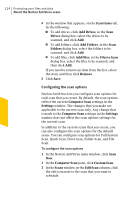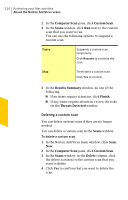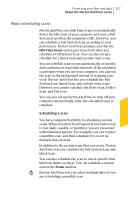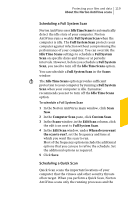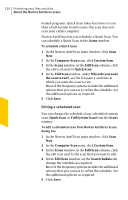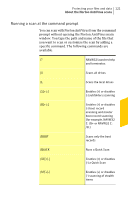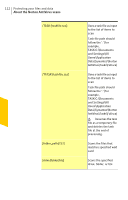Symantec 10067161 Product Manual - Page 117
About scheduling scans, Scheduling a scan
 |
UPC - 037648227964
View all Symantec 10067161 manuals
Add to My Manuals
Save this manual to your list of manuals |
Page 117 highlights
Protecting your files and data 117 About the Norton AntiVirus scans About scheduling scans Norton AntiVirus uses Idle Time Scans to automatically detect the idle state of your computer and runs a Full System Scan when the computer is idle. However, you can schedule a Full System Scan according to your preferences. Norton AntiVirus prompts you that the Idle Time Scans option gets turned off when you schedule a Full System Scan. You can also set up a schedule for a Quick Scan and custom virus scans. You can schedule scans to run automatically on specific dates and times or at periodic intervals. If the scheduled scan begins when you use your computer, you can run the scan in the background instead of stopping your work. Norton AntiVirus lets you schedule the Full System Scan, Quick Scan, and custom virus scans. However, you cannot schedule the Drive Scan, Folder Scan, and File Scan. You can also set up Norton AntiVirus to turn off your computer automatically when the scheduled scan is complete. Scheduling a scan You have complete flexibility in scheduling custom scans. When you select how frequently you want a scan to run (daily, weekly, or monthly), you are presented with additional options. For example, you can request a monthly scan, and then schedule it to occur on multiple days instead. In addition to the custom scans that you create, Norton AntiVirus lets you schedule the Full System Scan and Quick Scan. You can also schedule the scan to run in specific time intervals (hours or days). You can schedule a custom scan in the Scans window. w Norton AntiVirus lets you select multiple dates if you are scheduling a monthly scan.