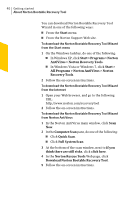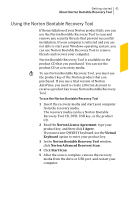Symantec 10067161 Product Manual - Page 36
Settings > General > Other Settings > Norton, Settings > Detailed Error Data Collection
 |
UPC - 037648227964
View all Symantec 10067161 manuals
Add to My Manuals
Save this manual to your list of manuals |
Page 36 highlights
36 Getting started About Norton Community Watch 1 All the Web site URLs that you visited before the detection of a risk 1 The applications and processes that run on your computer regularly and during any security risk detection 1 Response instances that your computer sends to any potential security risk 1 General system information and performance attributes from the computer 1 General information about your computer such as idle time, standby, and screensaver settings After the potential security risks are assessed from the submitted data, Symantec sends the information back to Norton AntiVirus. The Norton features such as Norton Insight and Insight Network use this information to identify files and processes at risk. You should participate in Norton Community Watch submissions to provide valuable contribution to the entire community that uses Norton security products. Symantec maintains an adequate level of protection for the collected information. To allow or deny the detailed data submissions, you must configure the Detailed Error Data Collection option under Norton Community Watch. To access the Detailed Error Data Collection option, go the Norton AntiVirus main window, and then click Settings > General > Other Settings > Detailed Error Data Collection. The detailed data may vary depending on the Norton-specific errors and components. You can configure the option to manage the data submissions. w Norton Community Watch collects and submits detailed data about the Norton-specific errors and components only. It does not collect or store any personal information of any user. If you chose not to join Norton Community Watch when you installed your Norton product, you can turn it on later. To access the Norton Community Watch option, go to the Norton AntiVirus main window, and then click Settings > General > Other Settings > Norton