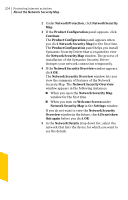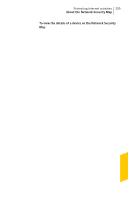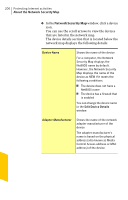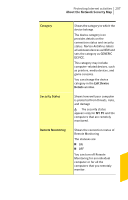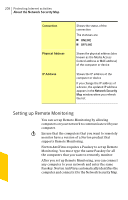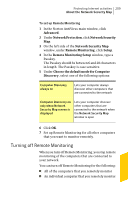Symantec 10067161 Product Manual - Page 209
Turning off Remote Monitoring, Remote Monitoring Setup
 |
UPC - 037648227964
View all Symantec 10067161 manuals
Add to My Manuals
Save this manual to your list of manuals |
Page 209 highlights
Protecting Internet activities 209 About the Network Security Map To set up Remote Monitoring 1 In the Norton AntiVirus main window, click Advanced. 2 Under Network Protection, click Network Security Map. 3 On the left side of the Network Security Map window, under Remote Monitoring, click Setup. 4 In the Remote Monitoring Setup window, type a Passkey. The Passkey should be between 6 and 20 characters in length. The Passkey is case sensitive. 5 Under Choose the default mode for Computer Discovery, select one of the following options: Computer Discovery always on Lets your computer always discover other computers that are connected to the network Computer Discovery on only when Network Security Map screen is displayed Lets your computer discover other computers that are connected to the network when the Network Security Map window is open 6 Click OK. 7 Set up Remote Monitoring for all other computers that you want to monitor remotely. Turning off Remote Monitoring When you turn off Remote Monitoring, you stop remote monitoring of the computers that are connected to your network. You can turn off Remote Monitoring for the following: 1 All of the computers that you remotely monitor 1 An individual computer that you remotely monitor