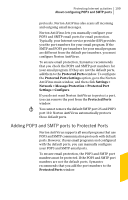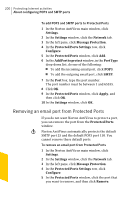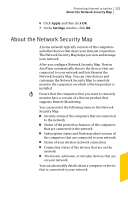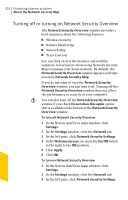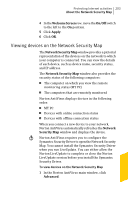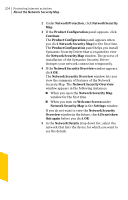Symantec 10067161 Product Manual - Page 199
Adding POP3 and SMTP ports to Protected Ports, ProtectedPorts, Protected Ports Settings, Settings >
 |
UPC - 037648227964
View all Symantec 10067161 manuals
Add to My Manuals
Save this manual to your list of manuals |
Page 199 highlights
Protecting Internet activities 199 About configuring POP3 and SMTP ports protocols. Norton AntiVirus also scans all incoming and outgoing email messages. Norton AntiVirus lets you manually configure your POP3 and SMTP email ports for email protection. Typically, your Internet service provider (ISP) provides you the port numbers for your email program. If the SMTP and POP3 port numbers for your email program are different from the default port numbers, you must configure Norton AntiVirus. To ensure email protection, Symantec recommends that you check the POP3 and SMTP port numbers for your email program. If they are not the default ports, add them to the Protected Ports window. To configure the Protected Ports Settings option, go to the Norton AntiVirus main window, and then click Settings > Network > Message Protection > Protected Port Settings > Configure. If you do not want Norton AntiVirus to protect a port, you can remove the port from the Protected Ports window. w You cannot remove the default SMTP port 25 and POP3 port 110. Norton AntiVirus automatically protects these default ports. Adding POP3 and SMTP ports to Protected Ports Norton AntiVirus supports all email programs that use POP3 and SMTP communication protocols with default ports. However, if your email program is not configured with the default ports, you can manually configure your POP3 and SMTP email ports. To ensure email protection, the POP3 and SMTP port numbers must be protected. If the POP3 and SMTP port numbers are not the default ports, Symantec recommends that you add the port numbers to the Protected Ports window.