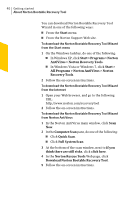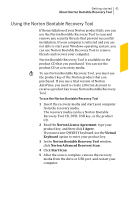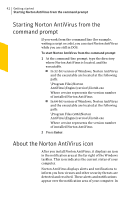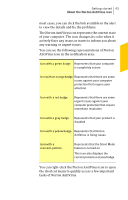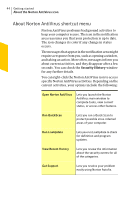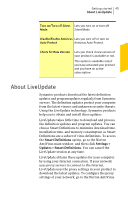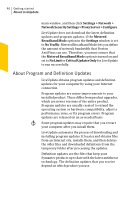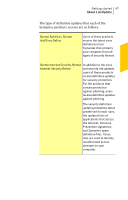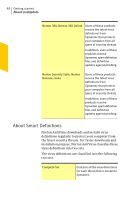Symantec 10067161 Product Manual - Page 43
About the Norton AntiVirus icon, You can right-click the Norton AntiVirus icon to open
 |
UPC - 037648227964
View all Symantec 10067161 manuals
Add to My Manuals
Save this manual to your list of manuals |
Page 43 highlights
Getting started 43 About the Norton AntiVirus icon most cases, you can click the link available in the alert to view the details and fix the problems. The Norton AntiVirus icon represents the current state of your computer. The icon changes its color when it actively fixes any issues or wants to inform you about any warning or urgent issues. You can see the following representations of Norton AntiVirus icon in the notification area: Icon with a green badge Represents that your computer is completely secure Icon with an orange badge Represents that there are some issues against your computer protection that require your attention Icon with a red badge Represents that there are some urgent issues against your computer protection that require immediate resolution Icon with a gray badge Represents that your product is disabled Icon with a yellow badge Represents that Norton AntiVirus is fixing issues Icon with a crescent-pattern Represents that the Silent Mode feature is turned on This icon also displays the current protection status badge. You can right-click the Norton AntiVirus icon to open the shortcut menu to quickly access a few important tasks of Norton AntiVirus.