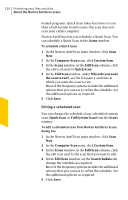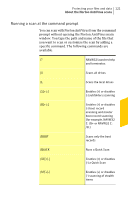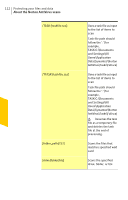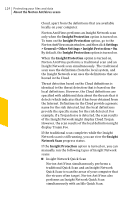Symantec 10067161 Product Manual - Page 125
Turning off or turning on Insight Protection, Custom Scan, Scans, Insight, Network Scan
 |
UPC - 037648227964
View all Symantec 10067161 manuals
Add to My Manuals
Save this manual to your list of manuals |
Page 125 highlights
Protecting your files and data 125 About the Norton AntiVirus scans 1 Insight Network Single File Scan Norton AntiVirus simultaneously performs a traditional Single File Scan and an Insight Network Single File Scan to scan a file on your computer. It also scans the files that are received through instant messenger programs. You can perform this scan by running an Insight Network scan on single file using the Custom Scan option on the Scans window. 1 Insight Network context-menu scan When you right-click a file, the shortcut menu displays Norton AntiVirus and then Insight Network Scan. You can use this command to scan a file using both local definitions and definitions that are hosted in the Cloud. w This Insight Network Scan command is available only for single file. Turning off or turning on Insight Protection Insight Protection option lets Norton AntiVirus perform an Insight Network scan on your computer When the Insight Protection option is turned on, Norton AntiVirus performs a traditional scan and an Insight Network scan simultaneously. The traditional scan uses the definitions from the local system, and the Insight Network scan uses the definitions that are hosted in the Cloud. Norton AntiVirus performs only a traditional scan if the Insight Protection option is turned off. Norton AntiVirus performs an Insight Network scan only when the Insight Protection option is turned on. By default, the Insight Protection option is turned on. To turn off or turn on the Insight Protection 1 In the Norton AntiVirus main window, click Settings. 2 In the Settings window, click the General tab. 3 In the left pane, click Other Settings.