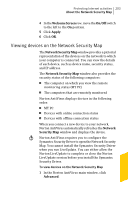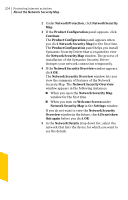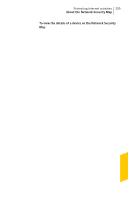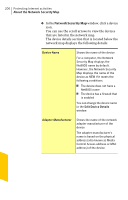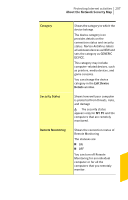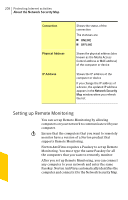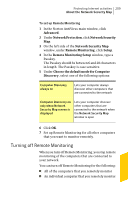Symantec 10067161 Product Manual - Page 208
Setting up Remote Monitoring
 |
UPC - 037648227964
View all Symantec 10067161 manuals
Add to My Manuals
Save this manual to your list of manuals |
Page 208 highlights
208 Protecting Internet activities About the Network Security Map Connection Physical Address IP Address Shows the status of the connection The statuses are: 1 ONLINE 1 OFFLINE Shows the physical address (also known as the Media Access Control address or MAC address) of the computer or device Shows the IP address of the computer or device If you change the IP address of a device, the updated IP address appears in the Network Security Map window when you refresh the list. Setting up Remote Monitoring You can set up Remote Monitoring by allowing computers on your network to communicate with your computer. w Ensure that the computers that you want to remotely monitor have a version of a Norton product that supports Remote Monitoring. Norton AntiVirus requires a Passkey to set up Remote Monitoring. You must type the same Passkey for all the computers that you want to remotely monitor. After you set up Remote Monitoring, you can connect any computer to your network and enter the same Passkey. Norton AntiVirus automatically identifies the computer and connects it to the Network Security Map.