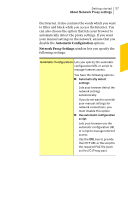Symantec 10067161 Product Manual - Page 62
View Details, Security History, Optimize, File Insight, Memory
 |
UPC - 037648227964
View all Symantec 10067161 manuals
Add to My Manuals
Save this manual to your list of manuals |
Page 62 highlights
62 Monitoring your system's performance About System Insight disk optimizations, threat detections, performance alerts, or Quick Scans. The graph displays the activities as icon or stripe, and the description for each icon or stripe is provided at the bottom of the graph. The pop-up that appears when you move the mouse pointer over an icon provides you the details about the activity. The View Details link in the pop-up lets you view additional details about the activity in the Security History window. You can use the tabs at the top of the graph to obtain details for the current month and details for the last two months. 1 To rearrange the organization of files on your system Optimizing your system helps you maximize the usable free space on a disk by grouping files based on how they are accessed. The Optimize option at the top of the Events graph lets you defragment your system. 1 To view and analyze the effect of Norton AntiVirus on the performance of your computer The Performance graph that appears at the bottom of the window provides a graphical representation of your CPU usage and memory usage. The CPU tab displays a graph that represents the overall system CPU usage and Norton-specific CPU usage. When you click at any point on the CPU graph and memory graph, Norton AntiVirus displays a list of the processes that consume maximum resources at that point. It also displays the percentage of usage for each process. You can click a process that is available in the list to get more information about the process in the File Insight window. The Memory tab displays a graph that represents overall memory usage and Norton-specific memory usage. You can select any of the Zoom options to obtain magnified view or historical data of the graphs. 1 To view the details of Norton-specific jobs that are currently running in the background